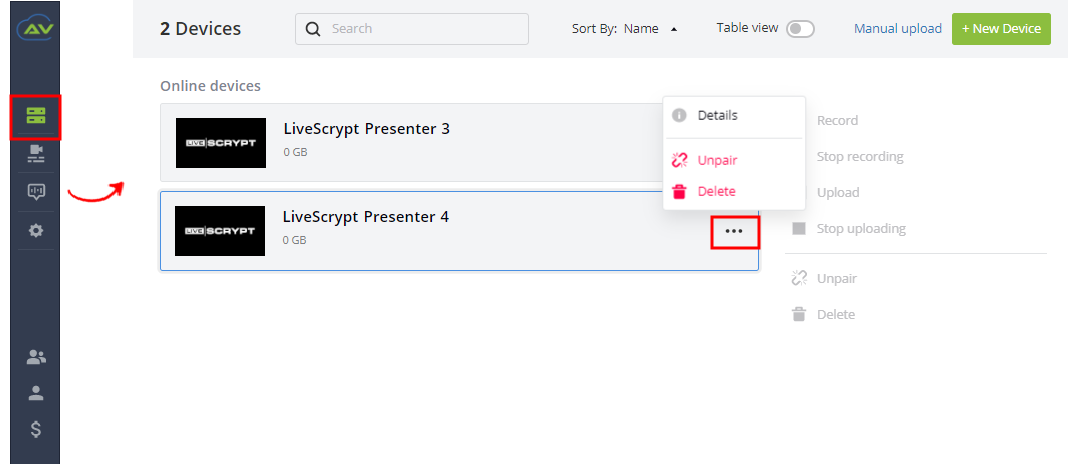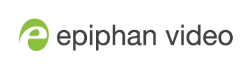Pair the LiveScrypt device
You must pair the LiveScrypt device to your free AV Studio account that has transcription services setup before you can use the device for live transcription. You can set up an account the first time you pair your LiveScrypt device or you can set it up in advance, see Create an account and enable transcription services.
The device ID pairing code appears on the touch screen when the device isn't paired.
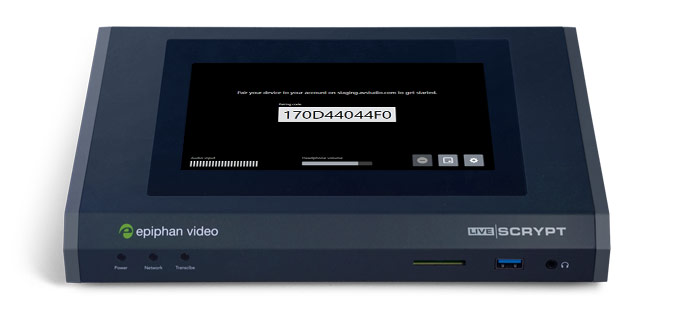
You can unpair the device using AV Studio. When you do, the device ID pairing code changes value. The next time you pair the device with AV Studio, it shows up as a new device in AV Studio with the new device ID.
Important considerations
- The LiveScrypt device's entry in AV Studio permanently goes offline when you unpair. You must pair the device again to start a new transcription session.
- If you pair LiveScrypt again after you have successfully unpaired from AV Studio, it shows up as a new LiveScrypt device in AV Studio. The previous instance of the device remains permanently offline.
- If you don't see the pairing code on the touch screen and the device isn't currently paired with AV Studio, you can find the pairing code in the Settings. Tap the gear icon at the bottom right corner of the touch screen and select System. Under the Your device section, use the Device ID as the pairing code.
To pair and unpair the LiveScrypt device:
- Login to your AV Studio account. Go to www.go.avstudio.com
- Select the LiveScrypt menu icon to open the LiveScrypt devices page, and then select Pair device.
- On the device pairing page, enter your Device ID pairing code and give your device a name, then select Pair encoder. Your device appears on the LiveScrypt devices page in AV Studio when the device is paired.
- To unpair your LiveScrypt device using AV Studio, select the Devices menu icon to open the list of all devices and select the three dots in the row for the device you want to unpair.
- Select Unpair and confirm your selection when prompted.
Your default AV Studio team is automatically selected.
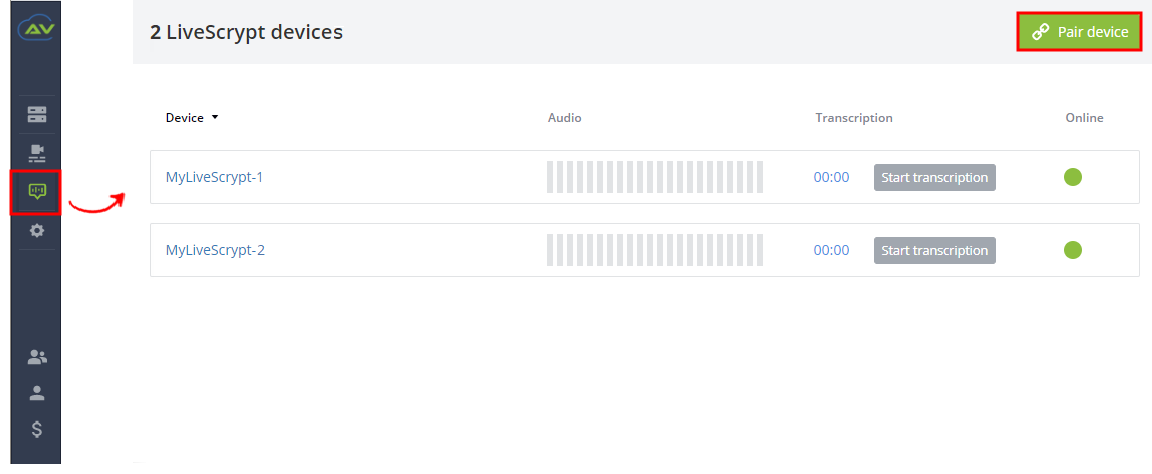
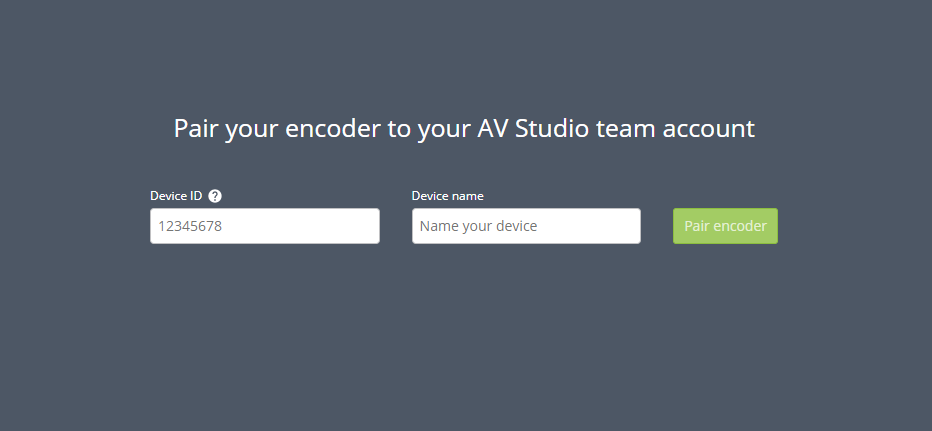
You can use alphanumerical characters and spaces in the device name; however, we recommend using underscores to separate words instead of spaces. Common character sets for Western and Central European languages, Nordic languages, and Russian should display correctly for the device name in the user interface on the LiveScrypt device. The device name should not include the following special characters: ^ < > / \ ? * : " |