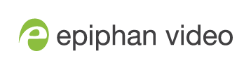Create SRT input stream with Connect Return Feed
Epiphan Connect is capable of ingesting an SRT feed from an outside source, such as your production encoder, and injecting that source back into the Microsoft Teams or Zoom meeting to which it is connected. To use the Return feed feature you must first successfully connect to a meeting. For more information, see Connect to a Microsoft Teams meeting or Connect to a Zoom meeting.
Setting up an incoming Return feed is almost identical to configuring an outgoing SRT stream.
- Click the green Start button next to Return feed to open the Return feed window.
- Configure settings as needed in the Return feed window:
- Connection mode - Select Listener or Caller, depending on your SRT stream settings.
- If you select Listener, the SRT URL is provided so you can copy and paste it into the encoder you're using as your SRT caller. You will also need to enter the network port to use for this connection; it must be between 14000 and 14100.
- If you select Caller, enter the IP address of the SRT destination (encoder) using the format srt://<encoder-ip-address>:<port>, where the <encoder-ip-address> and <port> could be provided by the CDN (Content Delivery Network), media server, or another SRT encoder device.
- Advanced SRT - Select from the following:
- Latency - Add from 20 ms to 8000 ms of latency to the SRT stream. Increasing latency gives more time to buffer packets and resend any that got lost in transit to the destination. If the latency value set for the stream is too low and there is packet loss over the network, retransmission of lost packets will not be possible, and the stream quality will suffer.
- Encryption - Select to set the pass phrase and key length that will be used to encrypt the SRT stream for the Return feed between Epiphan Connect and the SRT encoder. These settings must match on both sides of the SRT connection.
- Copy the SRT URL from Epiphan Connect and paste it into your encoder. If using a Pearl encoder this is under the Streaming section of a Channel.
- In the Connect interface click Start to begin the SRT stream or Cancel to stop the SRT stream.
- You must start the stream on the Encoder side.
- The recommended work flow is for the Connect side to be in Listener mode and the encoder to be in Caller mode. If using a Pearl device you must create a new SRT stream, or edit an existing stream, in the Streaming section of a Channel, this is where you input the SRT information and start the stream.
Further Considerations
-
The Return feed is similar to participant SRT feeds, but is not ingested by your encoder. It is an ingest point to which your encoder sends a video stream, and then Epiphan Connect sends that video stream into the meeting. Generally this is used to send a program feed from the encoder back into the meeting, so participants can see the program as it is happening, but it could be used to send any compatible SRT stream from your encoder.
-
If there are multiple Epiphan Connect instances in the same meeting only the first instance can inject a return feed into the meeting. If the instance that controls the return feed injection is disconnected from the meeting, you will need to reconnect it or start a new instance to use the return feed functionality again.
-
Epiphan Connect will always inject a 1920x1080p@30fps stream into the meeting, regardless of the settings of the encoder sending the stream. We recommend you configure your encoder to send a stream that doesn't exceed this resolution and frame rate to avoid unnecessary bandwidth and CPU usage.