Set Responsive Bitrate (Beta)
Changes in bandwidth availability while live streaming can affect the quality of your stream. As the bandwidth drops, video can start to appear choppy because of dropped frames. The Responsive Bitrate (Beta) features lets you control how Webcaster X2 handles frames when there's a drop in the available bandwidth.
You can set the Responsive Bitrate (Beta) feature in the Preferences using a connected monitor, mouse, and keyboard. There are three possible states:
- ON
- OFF
- Auto (default)
When Responsive Bitrate is ON, the configured bitrate adjusts higher (or lower) automatically as the upload bandwidth increases (or decreases) during your live stream. When the bandwidth drops, Webcaster X2 reduces the bitrate of the live stream. The bitrate can be reduced as low as 128 kbps. If Webcaster X2 detects a growing backlog of data packets after reducing the bitrate, it will start dropping frames that are older than 4 seconds or until the next keyframe. When the available bandwidth improves, Webcaster X2 stops dropping frames and increases the bitrate.
When set to OFF, Webcaster X2 does not adjust the bitrate in response to changes in available bandwidth. Instead, if there's a growing backlog of data packets, Webcaster X2 starts dropping frames that are older than 4 seconds or until the next keyframe. When the available bandwidth improves, Webcaster X2 stops dropping frames.
When set to AUTO, responsive bitrate is ON when streaming and OFF when recording to AV Studio. This is the default setting.
Show me!
- If not already on the Preferences page, click the Preferences icon
 at the lower right corner of the screen. The Preferences screen opens.
at the lower right corner of the screen. The Preferences screen opens. - Click Responsive bitrate (BETA) and choose the bitrate method: ON, OFF, or Auto (default).
- Right-click until you exit the Preferences.

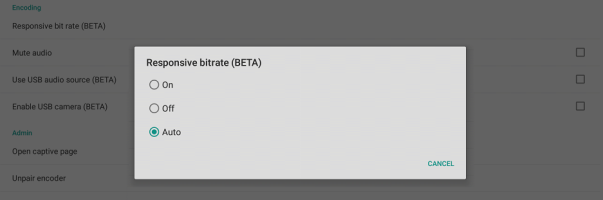
 ™ and ©
™ and ©