Set bit rate
Webcaster X2 sends your stream at 2 Mbps by default. You can change the bit rate in the Preferences before your start your broadcast. Webcaster X2 remembers these settings the next time you use the encoder.
Note that by default each Webcaster X2 you connect to your network needs a constant uplink bandwidth of between 2 Mbps and 8 Mbps. You can use popular internet speed tests to determine the peak bandwidth you have available, but be cautious with this value as other people and devices, including voice over IP phone systems, can use a significant portion of your available uplink.
- The bit rate is a measure of how many bits of data are sent each second and is often referred to in Mega bits per second (Mbps) or kilobits per second (kbps).
- The higher the bitrate, the more data per frame, and therefore the more detail you'll see in your video.
- Higher bitrates send more data over your uplink, so sometimes having a low bit rate is necessary to avoid overloading your Internet connection.
- Facebook has specifications for the maximum frame rate they accept. Currently this value is 4 Mbps.
- You can configure the bit rate that Webcaster X2 sends to your streaming platform. By default, Webcaster X2 streams using 2Mbps.
To set the bit rate for your live stream you need:
- Your Webcaster X2
- An HDMI display (that supports 1080p video) connected to your Webcaster X2
- A USB mouse connected to your Webcaster X2
Show me!
Note: If you change the video bit rate while streaming, the change only takes effect after the current stream ends.

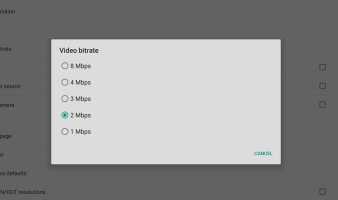
 ™ and ©
™ and ©