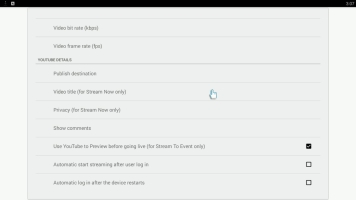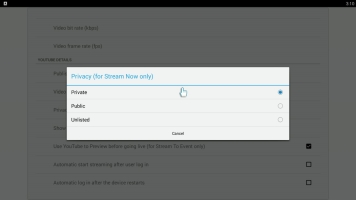Webcaster X1 for YouTube user guide
Set stream privacy
Before streaming to live to your YouTube channel using Stream Now with Webcaster X1, you can choose to set the initial privacy setting of your video. It's easy!
- You can use Webcaster X1 to configure the privacy of the video streamed to your YouTube channel.
- The stream's privacy setting affects who is notified of your live stream as well as who can see it.
- You can also change the stream's privacy setting from the YouTube live dashboard once your stream is live.
- Note: During a broadcast, Webcaster X1 is not updated to reflect the current privacy level of your live stream (e.g. if you change it using YouTube, Webcaster X1 is not updated with your changes). This option only controls the initial privacy setting of your stream.
You can only set the privacy for Stream Now. Live Event streams use the video privacy you set when you created the event.
To configure the privacy of your live video stream you need:
- Your Webcaster X1 for YouTube
- An HDMI display (that supports 1080p video) connected to your Webcaster X1
- A USB mouse connected to your Webcaster X1 (must be connected before boot-up)
Show me!
- If not already on the Preferences page, click the Preferences icon
 at the lower right corner of the screen; the preferences screen opens.
at the lower right corner of the screen; the preferences screen opens.
- Click Privacy in the YouTube Details section.
- Select an initial privacy setting for your live stream.
- Note: When you first get your Webcaster X1 for YouTube, the default privacy setting is Private to avoid accidentally streaming something you didn't mean to stream. On all subsequent uses after your first use, the default privacy setting is whatever you set last time.
- If you are done with YouTube settings for your broadcast, right click to exit the Preferences menu.
Your USB mouse or keyboard must be connected to Webcaster X1 for YouTube before boot-up.