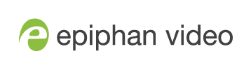Manage USB drive
View available USB storage space
When you insert a USB storage device into a USB port and select an External USB Drive action other than ignored (i.e. manual copy, automatic copy, etc), the total and free space are calculated and displayed in the Admin panel.
When you insert your USB storage device into an available USB port, an External storage usage information tab appears at the bottom of the menus panel in the Admin panel.
You can also view the storage capacity when you select Storage using the front screen menu. A USB storage device must be connected to see the USB storage listed.
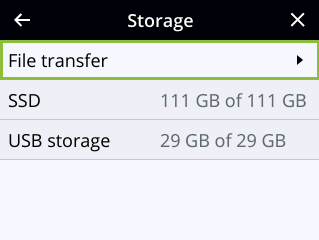
Safely eject the USB storage device using the Admin panel
When you're done saving recordings to the USB storage device, you can safely eject it using the link at the bottom of the Admin panel page.
- Login to the Admin panel as admin, see Connect to the Admin panel.
- At the bottom of the menus panel, click eject and click OK when prompted.
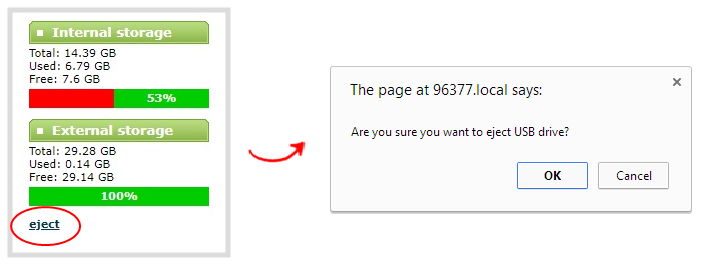
It's now safe to disconnect the USB storage device from the Pearl device.