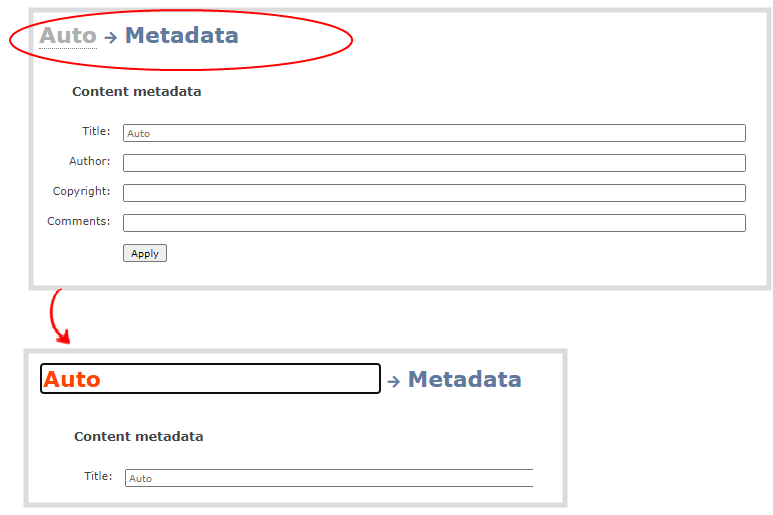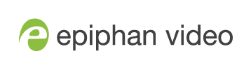Rename a channel
You can change a channel's name from any of the channel configuration pages or using the custom layout editor.
Auto channels on Pearl-2 and Pearl Nano
Auto channels initially have the channel name Auto . If you manually change the video input source on the layout to something other than the automatic video source, the name of the channel changes to the name of the video input source. To revert the channel name back to the auto channel's default name, delete the channel name and leave the name field blank. When you save, the Pearl device will automatically repopulate the name field with the default name.
International characters
You can include certain international characters in channel names. For a complete list, see International character support.
Do not include any special currency, mathematical symbols, and other special characters such as slashes or spaces in the channel name. Pearl Nano replaces special characters with an underscore.
Rename a channel using the Admin panel
- Login to the Admin panel as admin, see Connect to the Admin panel.
- From the Channel(s) menu, select the channel and choose any of menu options for the channel. For example, select Metadata.
- Click on the channel name that appears at the top of the page. The text turns red.
- Enter the new name using alphanumeric characters. We recommend using underscores to separate words rather than using spaces.
- Press Enter using your keyboard to save the new name.