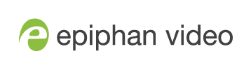Pearl Nano User Guide
Set the background color
You can select the background color to fill any unused space in a layout using the custom layout editor. For example you can add a color from your corporate color scheme.
Set a background color matte for a layout using the Admin panel's custom layout editor
- Login to the Admin panel as admin, see Connect to the Admin panel.
- From the Channel(s) menu, select the channel and click Layout(s). The custom layout editor opens.
- Click the drop down arrow next to the existing (by default black) background color field. The color picker opens.
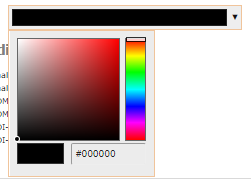
- Pick a new color or type in an RGB value in the field; the color is updated in the layout area.
- Click anywhere off the color picker to close the picker.
- Click Save.