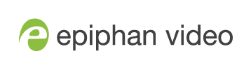Configure audio encoding
If your channel includes audio sources in any of the layouts, then AAC 48 kHz is set as the default audio codec for the channel. You can choose a different audio codec for a channel using the Admin panel. The following table lists the supported audio codecs and bitrates.
Supported Audio codecs and bitrates
| Value | Description |
|---|---|
| AAC |
The AAC (default) audio codec is comparable to MP3 and may produce better sound quality with a similar bitrate. Supported values are 16, 22, 44 and 48K kHz. Most digital signals (HDMI or SDI sources) use 48 kHz audio. Matching the encoded level with the source level provides the best sound quality by avoiding audio resampling. For analog signals, 44 kHz provides higher sampling. |
| MP3 |
MP3 provides a common audio format for audio storage. Supported values are 22 kHz, 44 kHz and 48 kHz. Most digital signals (HDMI or SDI sources) use 48 kHz audio. Matching the encoded level with the source level provides the best sound quality by avoiding audio resampling. For analog signals, 44 kHz provides higher sampling. Flash (FLV) doesn't support 48 kHz MP3 audio. When selecting this value you'll need to use a media player to preview your channel. |
| PCM |
Pulse Code Modulation (PCM) is a standard for digital audio in computer and other devices such as, digital telephone systems. Most digital signals (HDMI or SDI sources) use 48 kHz audio. Matching the encoded level with the source level provides the best sound quality by avoiding audio resampling. Flash (FLV) doesn't support 48 kHz PCM audio. When selecting this value you'll need to use a media player to preview your channel. |
Change the audio codec for a channel using the Admin panel
- Log in to the Admin panel as admin, see Connect to the Admin panel.
- From the Channel(s) menu, select the channel and click Encoding. The encoding configuration page opens.
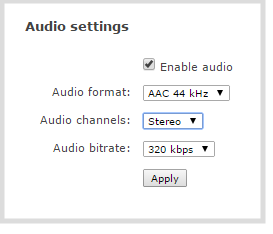
- In the Audio settings, ensure that Enable audio is checked to include audio in the channel.
- From the Audio format drop down, select an audio codec.
- From the Audio channels drop down, choose mono or stereo (default).
Choose Mono to have left and right stereo channels combined so that when you listen to the streamed or recorded audio, the same blended sound comes through both the left and right channels.
- From the Audio bitrate drop down, choose a bitrate. For guidance, see audio bitrates. For stereo audio, we recommend 256 kbps or 320 kbps.
- Click Apply.