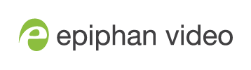Switching / mixing using the Admin panel
Switching live video inputs, or video mixing, is fast and easy using the Admin panel. For best results, you may wish to be in a location where you can see the live action, and have a solid understanding idea of what is in each of your layouts. Good layout names can help with this. See Rename a layout.
Performing live switching using one interface, like the Admin panel, does not dynamically update the visuals in the other interfaces (e.g. the touch screen and Epiphan Live). The other interfaces must be manually refreshed to accurately reflect the current live switching layout information.
Perform live video mixing
- Login to the Admin panel as admin, see Connect to Admin panel.
- From the Channels menu, select a channel and click Layouts. The layout editor page opens.
- In the layouts list, the layout with the big red circle beside it is the currently chosen "live" layout.
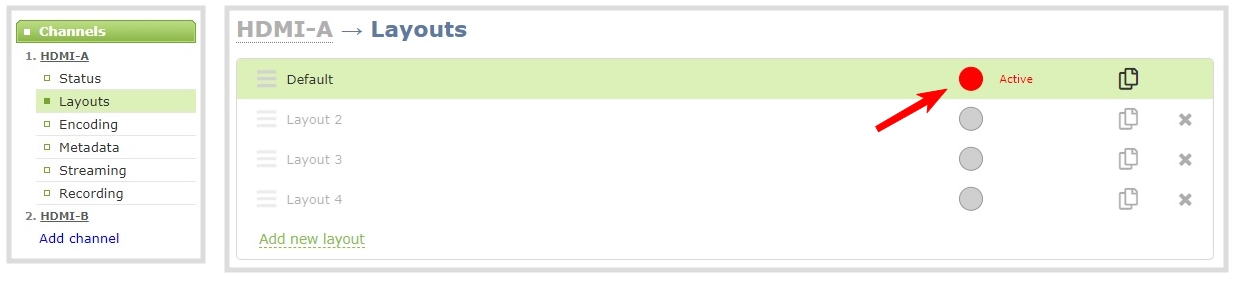
- To switch to a different layout as the active "live" layout, click the gray circle beside the layout you want to make go live. The circle turns red to indicate that it's now the active "live" layout.