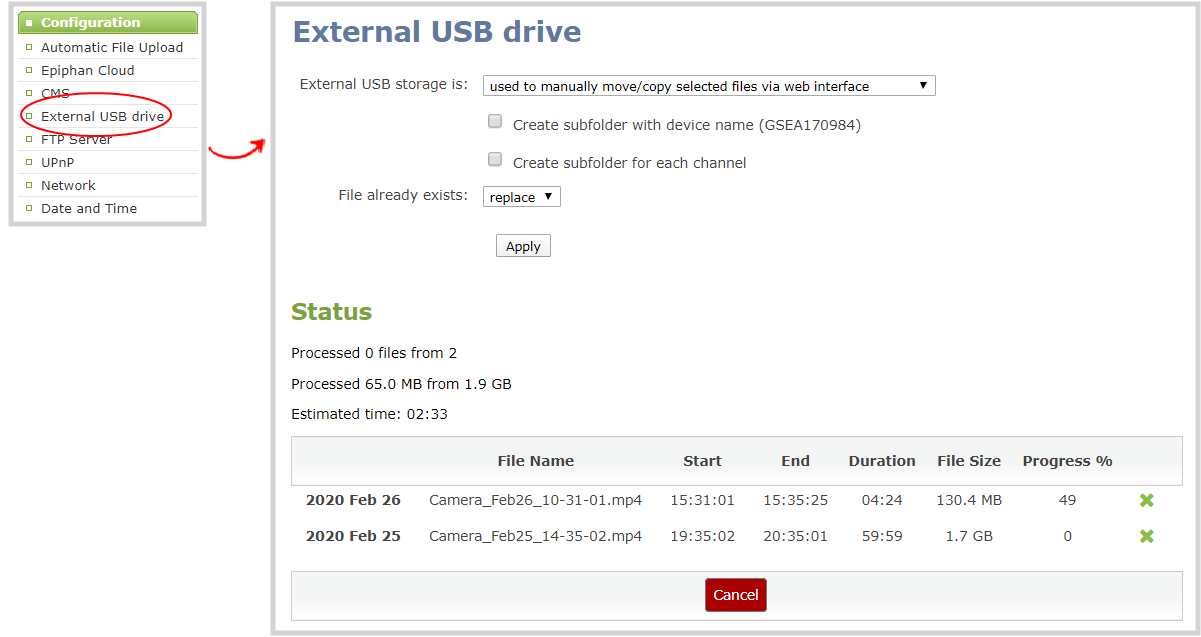Pearl-2 User Guide
Manage USB file transfer queue
You can view USB file transfer information, delete files in the USB file transfer queue, and cancel USB file uploads using the Admin panel.
Information such as the file name and size, start time, duration, and progress are displayed. A history of file transfers displays until either Pearl-2 is restarted or the list is manually cleared. External USB storage must be configured for the USB file transfer status to display.
View USB file transfer status, delete files in the queue, or cancel file uploads using the Admin panel
- Login to the Admin panel as admin, see Connect to the Admin panel.
- From the Configuration menu, select External USB Drive. The External USB Drive configuration page opens. If there are files to be uploaded, they appear in the queue.
- To remove a file from the USB transfer queue, click X beside the file you want to remove.
- To cancel the current USB file transfer that's in progress and remove all files that are currently waiting in the USB transfer queue, click Cancel.