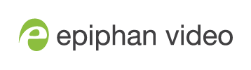Using the local FTP server
Once you have configured a local FTP server, you can use the tool of your choice to download files from Pearl-2.
Files are stored in a folder structure with a folder for each channel and a folder for each recorder. Channel and recorder numbers are displayed next to the name of the channel or sources in the Admin panel.
- Channel folders are labeled video<channel number> (i.e. video3 for channel 3)
- Recorder folders are labeled videom<recorder number> (i.e. videom1 for the first recorder).
Prerequisites
- The IP address of your Pearl-2, see Verify IP address and MAC address of Pearl-2
- An FTP tool
- The username and password for your FTP user, see Configure the local FTP server
In the following example, the IP address of Pearl-2 is 192.168.1.210, the username is admin, there is no password, and the Windows command line ftp utility is used.
Connect to the FTP server
- Open a command window on Windows (alternatively open a terminal window on Linux/Mac, or open your FTP utility of choice).
- Establish an ftp connection using the command: ftp 192.168.1.210
- Provide the username: admin (provide the username of your FTP user).
- Provide the password: (provide the correct password for your FTP user).
- Type dir to see the file structure.

- Use dir or your tool’s GUI to look in each folder for recordings.
- Use get or your tool’s transfer mechanism to transfer files to your computer.

- If enabled in the FTP configuration page, delete the file after downloading it by issuing the delete command, or using your tool’s delete mechanism.
If the delete command is not enabled, attempting to delete a file will result in an Unknown Command error.