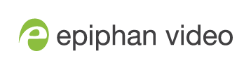SRT Status page
Each participant can have an active SRT stream, the maximum limit of active SRT streams is dependent on your Epiphan Connect subscription level.
From the Meetings page you can begin the extraction by clicking Start next to a participant's name.
Once you click start you will be taken to the Start new SRT stream window.
For more information, see Create SRT output stream with meeting participants.
Once the SRT stream has been started, if you click on the three dots and lines next to the Stop button you will be taken to the SRT Status page.
On this page you can view and control the following, please note that when text is highlighted in red, it means that there is a difference between what is received from the meeting software and what is being sent using SRT,
| Connection mode - Listener or Caller |
| SRT Connect URL - The URL an SRT receiver in Listener mode uses to connect to this SRT stream. |
| Port Number - The Port number this SRT stream will use to connect to an SRT receiver. |
| Connection Status - This status shows if the SRT stream has connected to a receiver. |
| Receiver IP Address - The IP address of the SRT decoder receiving the stream. |
| Mute Audio - The microphone button allows you to mute the audio of this stream. |
| Mute Video - The camera icon allows you to stop the video of this stream. |
| Stop Button - This will stop the outgoing SRT stream from Epiphan Connect. |
| Format - This is the encoding format being used for this SRT stream. |
| Frame size - This is the frame size, or resolution, being used for the stream. |
| Frame rate - This is the number of frames per second of the stream. |
| Video bitrate - This is how much bandwidth the video stream is using. Due to the Zoom API this is not displayed for Zoom meetings. |
| Coding format - This is the coding format and frequency of the audio. |
| Type - This is the type of audio, either mono or stereo. |
| Latency - Current Latency of the SRT stream |
| Packet Loss - Percentage of SRT packets lost between Epiphan Connect and the SRT decoder. |