Pair to AV Studio and record content
As soon as your Webcaster X2 is paired with your AV Studio team, you can record and upload content. Webcaster X2 can record to either the 12 GB internal memory, a V30 or U3 class microSDHC card with a minimum of 4 GB available capacity, or a USB 3.0 memory stick that is FAT32 formatted.
TIP: USB memory sticks larger than 32 GB may need to be reformatted as XFAT to work properly with Webcaster X2.
You don't need an Internet connection to start recording content after you've paired the encoder to AV Studio. Upload recorded content anytime it's convenient for you. You can start and stop recording from the Encoders page in AV Studio or by clicking the multi-function power button on the encoder.
Before you begin, ensure your video encoder has a connection to the Internet and your AV Studio account is set up. You'll need:
- An AV Studio account
- A Webcaster X2 that has connection to the Internet
- Your HDMI camera with audio connected
- A USB mouse and an HDMI display that supports 1080p
- (Optional) A V30 or U3 microSD memory card with a minimum of 4 GB available capacity, or a FAT32 formatted USB 3.0 memory stick if you don't want to record to the 12 GB internal memory. Tested microSDHC cards include: SanDisk Extreme and Samsung EVO.
- (Optional) Install the recommended V30 or U3 microSDHC memory card or connect a USB 3.0 memory stick.
- Turn on Webcaster X2 and double-click the multi-function power button to choose AV Studio. Or click the AV Studio icon on the start up page using a connected mouse and monitor. You should see a pairing code on the front screen.
- Using the connected mouse and monitor, choose a Record to location under Preferences.
TIP: Click the right mouse button to return to the main screen.
- To pair the encoder to your default AV Studio team, go to www.go.avstudio.com and sign in to AV Studio. Then click the plus sign beside Encoders in the top menu bar. Then on the pairing page, enter the pairing code from the front screen of Webcaster X2 and give your encoder a name. Click Verify and you're done.
TIP: Webcaster X2 remembers it's paired to the team so the next time you power up, the encoder reconnects to the team automatically.
- Start recording! Click Encoders in the top menu bar to go to the Encoders page and select the encoder. Then click Start Recording. When you're done, click Stop Recording. You can also start and stop recording from the encoder's Status page or by pressing the multi-function power button on Webcaster X2.
TIP: You can preview the audio and video before you start recording from the encoder's Status page. Just double click the encoder that's listed on the Encoders page to open the Status page and select Live SD or Live HD.


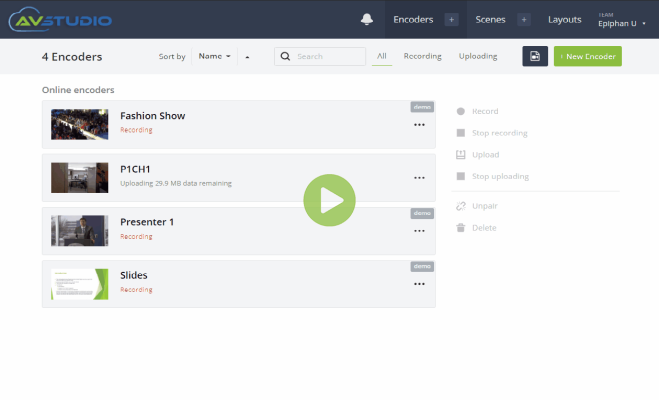
 ™ and ©
™ and ©