Set stream resolution
Webcaster X2 streams at 1280×720 (720p) by default. You can change the encoding resolution in the Preferences before your start your broadcast.
- The resolution is the size of each frame and is sometimes called frame size.
- Usually these values are expressed as a pair of values such as 1280×720. The first value describes how wide your picture is (in pixels) and the second how tall it is.
- Some resolutions also have short forms. For instance 720p or HD means 1280×720.
- The higher (larger) the resolution, the more data needed to accurately describe everything in your video.
- If you have limited uplink bandwidth, you may need to stream at a lower frame size.
- Facebook has specifications for the maximum resolution they accept. Currently this value is 1280×720 (720p).
- You can configure the resolution that Webcaster X2 sends to YouTube, Facebook, or Twitch.
To set the resolution your live stream you need:
- Your Webcaster X2
- An HDMI display (that supports 1080p video) connected to your Webcaster X2
- A USB mouse connected to your Webcaster X2
Show me!
Note: If you change the video resolution while streaming, the change only takes effect after the stream ends.
- If not already on the Preferences page, click the Preferences icon
 at the lower right corner of the screen. The preferences screen opens.
at the lower right corner of the screen. The preferences screen opens. - Click Encoding resolution in the Stream Details section.
- Use your connected USB mouse to select the resolution for your live stream. For example:
- Right click to exit the Preferences menu.
| YouTube | |
|---|---|
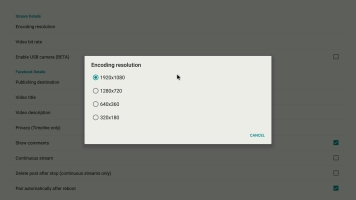 | 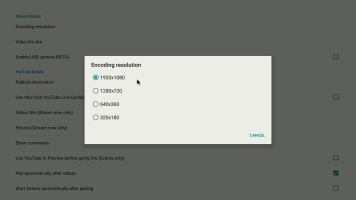 |
Note: When you first get your Webcaster X2, the default resolution is 1280×720. If you change the settings, Webcaster X2 remembers those changes the next time you use the encoder.

 ™ and ©
™ and ©