Hide UI automatically
By default, your Webcaster X2 hides the UI automatically after a few seconds while streaming. When this happens, you see a full-screen monitor of your live stream. Click the left mouse button to return to the regular view.
| Regular view (with UI overlay) | Full screen monitoring (UI hidden) |
|---|---|
If comments are enabled, the UI overlay view is shown for a few moments each time a new comment is added to your stream.
While automatically hiding the UI gives you the best possible performance from your Webcaster X2, you can change this default behavior so that the overlay (and the show comments feature) are always visible.
Show me!
- If not already on the Preferences page, click the Preferences icon
 at the lower right corner of the screen; the preferences screen opens.
at the lower right corner of the screen; the preferences screen opens. - Scroll to the bottom of the page and uncheck Hide UI automatically (better performance) in the Admin section (or check to restore better performance).
- Right click to exit the Preferences.


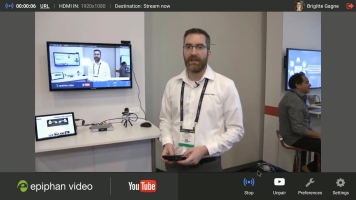

 ™ and ©
™ and ©