Set video title
When you first get your Webcaster X2, the default video title is:
- Live Video Stream Title from the Epiphan Webcaster X2 For YouTube
Before streaming to YouTube with Webcaster X2, you can choose to set the initial video title. It's easy!
- You can see the video title while watching the video (see below the video):
- The video title is also visible (and editable) from your live dashboard (see the Basic Info section) :
- And the video title is also used in other YouTube locations like on your list of videos, in search results, etc.
- You can also change your video title and add a description by editing the text from the YouTube live dashboard.
- Note: During a broadcast, Webcaster X2 is not updated to reflect the current video video title for your live stream (e.g. if you change it using YouTube, Webcaster X2 is not updated with your changes). This option only controls the initial video title for your stream.
To set these values for your live stream you need:
- Your Webcaster X2
- An HDMI display connected to your Webcaster X2
- A USB mouse connected to your Webcaster X2
- Optionally, a USB keyboard connected to your Webcaster X2
Show me!
When you first get your Webcaster X2, the default video title is:Live Video Stream Title from the Epiphan Webcaster X2 For YouTube
- If not already on the Preferences page, click the Preferences icon
 at the lower right corner of the screen. The Preferences screen opens.
at the lower right corner of the screen. The Preferences screen opens. - Click Video Title in the YouTube Details section.
- Use your USB keyboard or the on-screen keyboard to type a title for your video.
- Click OK to save your changes (or Cancel to go back without saving).
- Note: When you first get your Webcaster X2, the default Video title is generic. On subsequent uses, Webcaster X2 automatically uses your the most recent title you entered (or if you don't change it, it continues to use the default).
- Right click to exit the Preferences.

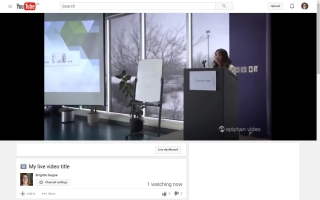
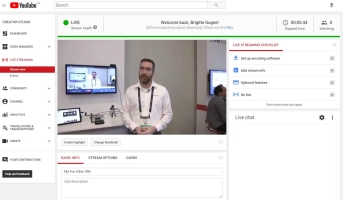
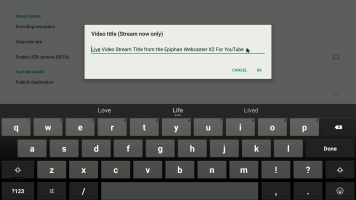
 ™ and ©
™ and ©