Show comments and reactions
As viewers watch your live broadcast, you can interact with them by reading and responding to comments or questions they post in the chat. Engaging with your audience by having a real-time discussion (where they ask or answer a question while you, or a friend reads it out loud on air) can really make your live show stand out!
When using Webcaster X2 with an attached HDMI display, you can see viewer comments (and reactions) while you broadcast. By default this feature is on and shows comments on the right side of your screen!
To change the default show comments behavior you need:
- Your Webcaster X2
- An HDMI display (that supports 1080p video) connected to your Webcaster X2
- A USB mouse connected to your Webcaster X2
Show me!
- If not already on the Preferences page, click the Preferences icon
 at the lower right corner of the screen. The preferences screen opens.
at the lower right corner of the screen. The preferences screen opens. - Check or uncheck the Show comments checkbox in the Facebook Details section.
- When your broadcast starts, you will see a live viewer count, reactions and comments on the chosen side of the screen.
- Right click to exit the Preferences.
During your broadcast, click the left mouse button to show or hide the Webcaster X2 overlay (including comments, if you have your device configured to show them).

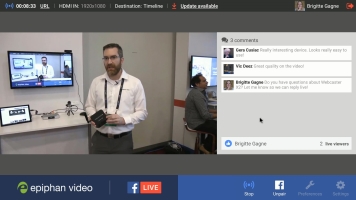
 ™ and ©
™ and ©