Set stream title and description
When you first get your Webcaster X2, the default video title is:
- Live Video Stream Title from the Epiphan Webcaster X2 For Facebook Live
and the default video description is:
- Live Video Stream Description from the Epiphan Webcaster X2 For Facebook Live
Before streaming to Facebook with Webcaster X2, you can choose to set the initial video title and description. It's easy!
- You can see the video title and description while watching the video:
- The video description is also your post text:
- You can also change your video description by editing the post from Facebook.
- Note: During a broadcast, Webcaster X2 is not updated to reflect the current video description and video title for your live stream (e.g. if you change it using Facebook, Webcaster X2 is not updated with your changes). This option only controls the initial video description and title for your stream.
To set these values for your live stream you need:
- Your Webcaster X2
- An HDMI display (that supports 1080p video) connected to your Webcaster X2
- A USB mouse connected to your Webcaster X2
- Optionally, a USB keyboard connected to your Webcaster X2
Show me!
- When you first get your Webcaster X2, the default video title is:
Live Video Stream Title from the Epiphan Webcaster X2 For Facebook Live
and the default video description is:
- Live Video Stream Description from the Epiphan Webcaster X2 For Facebook Live
- If not already on the Preferences page, click the Preferences icon
 at the lower right corner of the screen. The preferences screen opens.
at the lower right corner of the screen. The preferences screen opens. - Click Video Title in the Facebook Details section.
- Use your USB keyboard or the on-screen keyboard to type a title for your video.
- Click OK to save your changes (or Cancel to go back without saving).
- Repeat the same process for the Video description and click OK to save your description.
- Right click to exit the Preferences.
Note: When you first get your Webcaster X2, the default Video title and Video description are generic. If you change the settings, Webcaster X2 remembers those changes the next time you use the encoder.
If you set a custom title or description, make sure you set it something unique again before your next live stream.

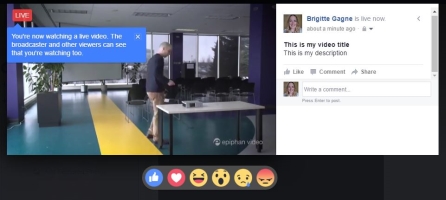
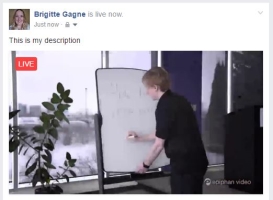
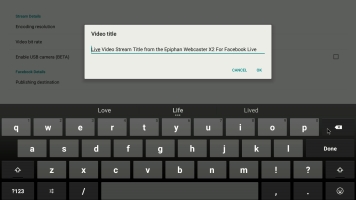
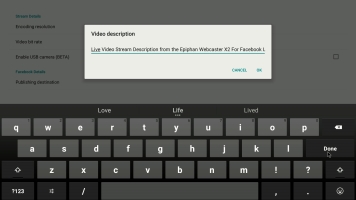
 ™ and ©
™ and ©