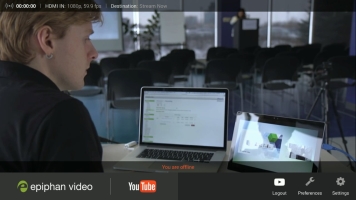Troubleshooting
If you're having trouble getting your live stream to look exactly as you want it, look at these troubleshooting suggestions for help.
| Symptom | Resolution |
|---|---|
| Streamed video is pixelated or contains audio distortions such as clicks and pops. |
Check your network uplink. Webcaster X1 requires a minimum of 4 Mb/s of continuous uplink to stream your video to YouTube. You can use popular internet speed tests to determine the peak bandwidth you have available, but be cautious with this value as other people and devices, including voice over IP phone systems, can use a significant portion of your available uplink. |
|
Text on the Webcaster X1 screen appears garbled.
|
This happens when a USB mouse or keyboard is connected after Webcaster X1 was turned on. Turn off Webcaster X1 and connect your mouse and/or keyboard prior to turning the device back on. |
| Elapsed streaming time displayed on Webcaster X1 screen or attached HDMI display does not match stream time in YouTube. |
It is normal for YouTube to be 30-60 seconds lagged behind Webcaster X1 while it receives and transcodes your live video stream. Also, if you pause and resume your live stream, the two numbers may not match exactly. |
|
Webcaster X1's screen and/or a display connected to Webcaster X1's HDMI OUT port shows "You are offline". There is no device code or login button on the display. |
Your Ethernet cable is not connected, is loose or is on a network where it cannot reach YouTube. To resolve, connect your Webcaster X1 to a network that has access to YouTube. If needed, set a static IP address. |
|
Your YouTube video colors are pink or otherwise incorrect (even though they may look fine on a display connected to Webcaster X1's HDMI OUT port).
|
This problem is caused by the color space used by the camera. Webcaster X1 only supports the RGB color space. Use your camera settings to select RGB color. For Epiphan LUMiO 12x, you can achieve this by setting the resolution to 720p instead of 1080p. |
| Your attached HDMI display (HDMI monitor) is all black or is showing funny color patterns. |
Check your HDMI cable connections. Remove and re-attached the HDMI cable from the HDMI OUT port on the back of Webcaster X1. Also, check if your monitor supports 1080p mode. If it does not, use another monitor. |
| You do not see the YouTube overlay (login, preferences, info, etc) on your attached HDMI display. | Click the left mouse button to show or hide the overlay as needed. |
| Your live stream only contains a black screen. | Webcaster X1 streams a black image when there is no signal connected to the HDMI IN port on the back, or when the input is not working. Check you source to make sure it is well connected, turned on, and working. For added clarity, connect an HDMI display to the HDMI OUT port on the back of Webcaster X1 for a preview and confidence monitor of your source. |
| Your live stream has no audio. | Webcaster X1 streams audio embedded with your HDMI signal. Ensure your source is supplying audio over HDMI. Note that many DSLR cameras do not support audio output over HDMI for live video (only for recorded video). To test if your HDMI source is providing audio, connect it to a TV. |