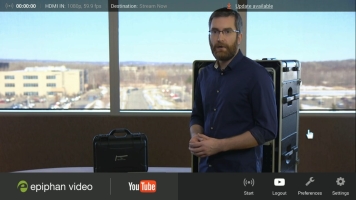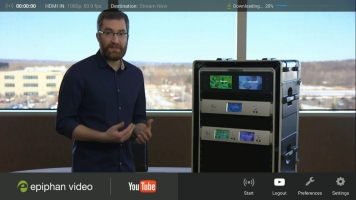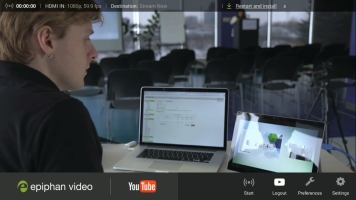Webcaster X1 for YouTube user guide
Update firmware
From time to time Epiphan provides Webcaster X1 with firmware updates with new features and fixes. These are automatically delivered to your device and you can install them when you wish.
To check for and install a firmware update you need:
- Your Webcaster X1 for YouTube
- An HDMI display connected to your Webcaster X1
- A USB mouse connected to your Webcaster X1 (must be connected before boot-up)
Show me!
- Ensure your Webcaster X1 is connected to the Internet.
- Connect your display and mouse to your Webcaster X1, then power it on.
- Check the top left corner for a firmware update message. (The example shows an update is available.)
- Click Update available; the firmware update begins to download.
- When the update is done downloading, click Restart and install; your Webcaster X1 restarts and automatically applies the new firmware.
- When the update is complete (generally 1-5 minutes) you may once again use Webcaster X1.
-
Note: Do not power off Webcaster X1 during the firmware update process.
Your Webcaster X1 must be connected to the Internet to find and download firmware updates.