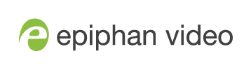Selecting an audio source
You can choose the audio source for a channel using the Admin panel and can have a mix of several different audio sources. Select your audio sources from connected video sources (SDI, HDMI, USB video UVC, SRT, and RTSP), as well as the ¼" TRS analog audio input ports. The USB (UVC/UAC) ports on the rear panel of Pearl will accept a USB microphone (UAC).
Dedicated analog audio inputs ports are:
- Four ¼" TRS professional line-level inputs + 4.0 dBu up to 12.3 V RMS, (+24 dBu) support balanced and unbalanced signals.
- Two USB video/audio ports
- Two HDMI ports
- Two SDI ports
- Two VGA ports
The four ¼" TRS audio input ports are configured as two stereo pairs by default: TRS A (left/right) and TRS B (left/right), see Configure audio ports for stereo or mono.
This table offers some guidelines for adjusting the gain of the ¼" TRS and RCA analog audio input ports, as well as the USB ports. Add the suggested gain to the audio input to get an average signal to register at a nominal level in the VU meter (i.e. where the green bars change to yellow). The actual amount of gain needed depends on the strength of the original audio signal. See Adjust audio gain and delay for details.
Audio input port gain guidelines
| Audio source | Input port | Gain |
|---|---|---|
| Mobile phone or other consumer line level device | TRS | Add +6 to +12 dB gain to the audio input port. |
| Professional mixer | TRS |
Nominal |
| USB microphone | USB | Nominal |
Pearl also comes with two XLR to TRS audio attenuator cables, which provide 25 dB of attenuation to the input audio signal before the audio input ports on Pearl.
To choose a different audio device for the channel:
- Using a web browser on the admin computer, go to the IP address of your Pearl and log in, see Connect to Admin panel.
- From the Channels menu, select your channel (i.e. Auto A or Auto B) and click Layouts. The custom channel layout editor page opens.
- Check the audio source that you want to use for the layout and click Save.
- (Optional) Adjust the gain for an audio input source, select the input port from the Inputs menu and adjust the amount of gain on the configuration page for the audio input port. Click Save when you're done. For more details, see Adjust audio gain and delay.
Audio for Auto channels are selected automatically.