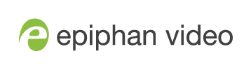User interfaces and remote access
Pearl Mini has several user interfaces:
- Touch screen: Easily accessible on the front panel of Pearl Mini, the touch screen is primarily used for confidence monitoring, live switching, and Single Touch streaming and recording control, see About the touch screen. For instructions to use the touch screen to start/stop scheduled events or to authenticate with a Content Management System (CMS) and create unscheduled ad hoc recordings and webcasts, see CMS event controls using the touch screen.
- Admin Panel: A web-based user interface that's primarily used to perform system set up and administrative tasks for your Pearl Mini. You can access the Admin Panel using an internet browser on a computer or tablet that's connected to the same local Ethernet network as your Pearl Mini, or locally using a USB mouse, keyboard, and monitor connected directly to Pearl Mini. See About the Admin panel.
- Epiphan Live: A web-based user interface that's primarily used for confidence monitoring, statistics, live switching, and recording control, see Epiphan Live.
Start and stop recording/streaming, monitor video sources, view status and alerts, remote rescue troubleshooting and more over the Internet using Epiphan Cloud, see Cloud-based device management. For remote login access to your Pearl Mini, see Remote login to the Admin panel and Epiphan Live.