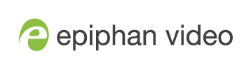Support
Your Pearl Mini comes with a one-year complimentary support plan starting one year from the original product shipment date. You can purchase a 2-year extended support plan from Epiphan Video for a total of three years of product support from the original product shipment date:
- SupportPlan offers a 2-year support extension
- SupportPlan+ offers a 2-year support extension plus remote troubleshooting support
Remote troubleshooting support allows the Epiphan support team to remotely access Pearl Mini to help troubleshoot issues and reset lost admin passwords. No private information is sent to the Epiphan maintenance server during a remote session. For more information about service plans, see www.epiphan.com/supportplan.
To contact Epiphan support:
- Email: support@epiphan.com
- Online chat: www.epiphan.com/support (Monday to Friday between 9am and 5:00pm EST)
- Call: 1-877-599-6581 / 613-599-6581
From time to time, Epiphan support may ask you for logs from your system. Follow the instructions to download files for support.
Remote support is only provided for systems covered by SupportPlan+.
Download the logs using the Admin panel
If requested by Epiphan support, you can download the logs files and/or "allinfo" data from your system. These files help our support team troubleshoot problems.
- Log in to the Admin panel as admin, see Connect to the Admin panel.
- From the Configuration menu, select
Maintenance . The maintenance page opens.

- Check Permanent Logs and click Apply.
- Select Maintenance again to refresh the maintenance page and click Download permanent logs. A zip file containing system downloads.
Download the allinfo file
- From your browser, run the allinfo script. A file is saved to your computer.
Pearl Mini: http://<ip address of your system>/admin/allinfo.cgi
- Share the log files and the allinfo results with Epiphan support.
Configure remote support
Remote support is enabled on Pearl Mini by default and allows the Epiphan support team to remotely access Pearl Mini to help you troubleshoot issues and reset lost admin passwords.
Your network must allow access to the Epiphan maintenance server, which has the domain name epiphany.epiphan.com. Pearl Mini must be able to resolve this domain name to connect to the Epiphan maintenance server for remote support.
Remote support uses ports 22 and 30. Ensure that these ports are opened to allow remote communication. If your Pearl Mini is on a network that is protected from the Internet by a firewall, consult with your network administrator to configure your network to allow remote Internet access through the firewall for those ports and to add epiphany.epiphan.com to the network's allowed list.
Remote support is only provided for systems covered by SupportPlan+. For more information about service plans, see www.epiphan.com/supportplan.
Configure remote support using the Admin panel
- Log in to the Admin panel as admin, see Connect to the Admin panel.
- From the Configuration menu, select
Maintenance . The maintenance page opens.

- Check
Enable remote support to enable incoming connections from Epiphan Systems. - Check
Enable connection to maintenance server to enable outgoing links to the Epiphan maintenance server epiphany.epiphan.com. - Click
Apply . - Test that Pearl Mini can access the maintenance server:
- From the Configuration menu, select
Network . - In
Network Diagnostics , enter epiphany.epiphan.com and click ping. - The result of the ping should show an IP address for epiphany.epiphan.com. Report any packet losses to Epiphan support.
- From the Configuration menu, select
- If Pearl Mini can't reach the maintenance server, check the network settings to ensure DHCP is selected or a DNS server is listed, then try again. Consult with your network administrator if problems persist.
- If Pearl Mini reaches the maintenance server, ensure your firewall has port 30 open.
- Confirm with Epiphan support that they are able to access your Pearl Mini for remote troubleshooting.
Disable remote support
Remote support is enabled by default. You can turn remote support off for your Pearl Mini using the Admin panel.
Disabling remote support removes the ability for Epiphan to reset a lost admin password on your Pearl Mini. If you forget the admin password and remote support feature is off, you will need to return the system to Epiphan for reprogramming.
Disable remote support for your Pearl Mini using the Admin panel
- Log in to the Admin panel as admin, see Connect to the Admin panel.
- From the Configuration menu, click
Maintenance . The maintenance page opens. - Uncheck
Enable remote support to disable incoming connections from Epiphan Systems. - Uncheck
Enable connection to maintenance server to disable outgoing links to the Epiphan maintenance server epiphany.epiphan.com. - Click
Apply .