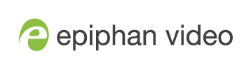Pearl Mini User Guide
What is a channel?
A channel is an encoding instance associated with your video and audio inputs to produce video recordings and/or live streams. Your video and audio sources can be combined and added to a channel, which you can stream and record.
- Pearl Mini - we recommend configuring up to three channels for best performance.
- Pearl Mini comes with two channels already preconfigured: HDMI-A and HDMI-B. The HDMI-A video input port on Pearl Mini is assigned to the HDMI-A channel and the HDMI-B video input port is assigned to the HDMI-B channel by default. But you can easily change that and add whichever video and audio sources you want to a channel. You can even change the name of the channel using the Admin panel.
Default auto channels have the related HDMI port selected by default. As soon as you connect your video source to the port, it appears automatically in the channel's custom layout. Changing the channel's frame rate or deleting the channel will change the frame rate used at the output port for that video input. Deleting the channel forces the video output port to use the original frame rate of the video input source.