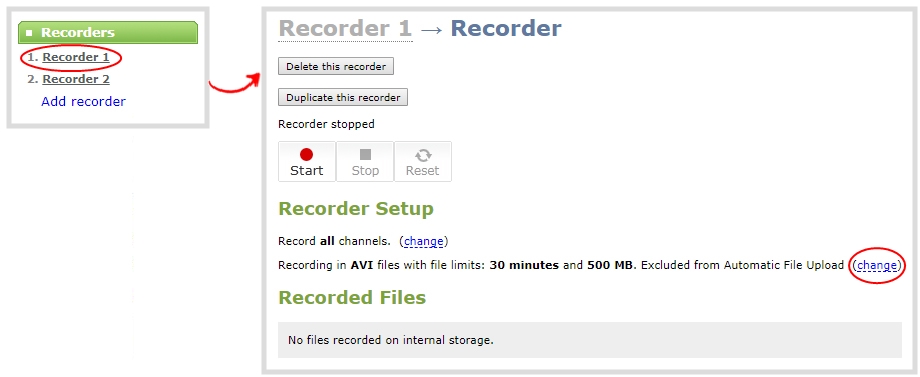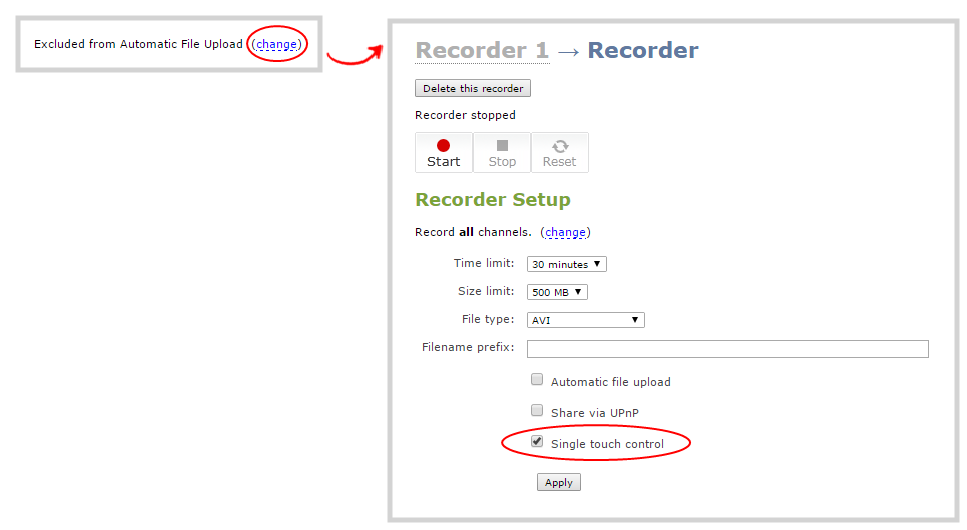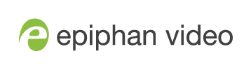Specify channels and recorders for Single Touch recording
All channels and recorders are enabled for Single Touch recording control by default. You can enable and disable one touch recording for individual channels and recorders using the Admin panel.
To learn how to configure your channels for recording, see Record. To learn how to configure recorders, see Recorders
Enable or disable Single Touch control for a channel
- Login to the Admin panel as admin, see Connect to Admin panel.
- From the Channels menu, select the channel you want and click Recording. The Recording page opens.
- Select change, and then check Single touch control on the options page to enable the channel for One Touch control. Uncheck the check box if you don't want to include that channel for One Touch control. Then click Apply when you're done.

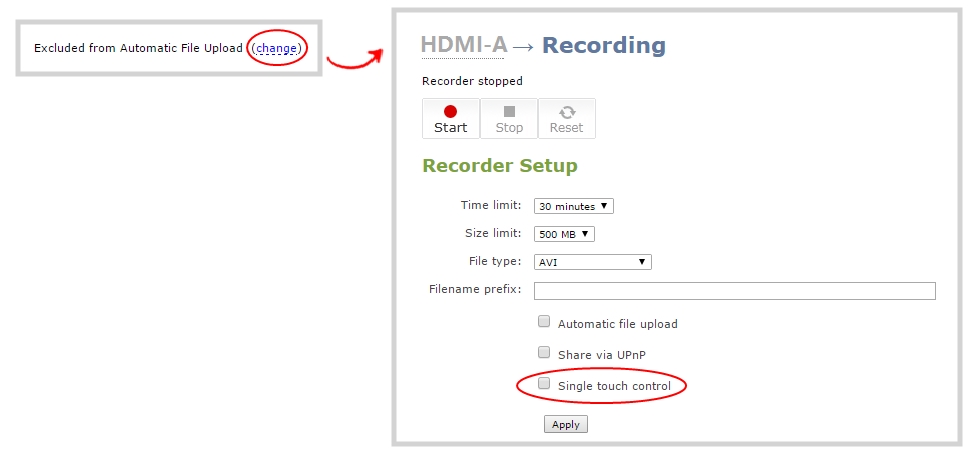
Enable Single Touch control for a recorder using the Admin panel
- Login to the Admin panel as admin, see Connect to Admin panel.
- To enable or disable Single touch control for a recorder.
- From the Recorders menu, select the recorder you want. The Recorder Setup page opens.
- Select change, and then check Single touch control on the options page to enable the recorder for Single Touch control. Uncheck Single touch control if you don't want to include that recorder for Single Touch control. Then click Apply when you're done.