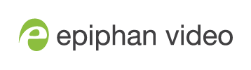Schedule start and stop times to record and stream
You can now use Epiphan Edge to schedule start and stop times for when Pearl-2 to record and/or stream. You just need to pair the Pearl-2 to an Epiphan Cloud account that has a Premium Epiphan Edge plan. Then configure the Pearl-2 to retrieve schedules from Epiphan Edge.
When a schedule is created for a Pearl-2, it will download the schedule to its local database and follow the schedule to start or stop recording and streaming as needed. Where recorded files are stored are determined by how the Pearl-2 is configured at scheduled start time of recording. For example, if the Pearl-2 is configured to use its AFU feature to transfer recorded files to a USB drive, at the end of a scheduled recording, all files recorded as part of this scheduled recording will be automatically uploaded to the USB drive.
Before you begin
-
Make sure the Pearl device is paired to your Epiphan Edge account, see Pair and unpair from Epiphan Edge.
-
Upgrade to an Epiphan Edge Premium plan.
Enable scheduling using the Admin panel
- Log in to the Admin panel as admin, see Connect to the Admin panel.
- From the Configuration menu, click CMS. The Content management system configuration menu opens.
- From the Choose CMS drop down, select Epiphan Edge and then click Apply.
- Log in to your Epiphan Edge account at https://go.epiphan.cloud
- In the left navigation pane, click Edge > All Devices to open the All Devices page.
- Click the device name in the list to open the details page for that device.
- From the Device Details page, click Events in the header bar.
- Click the + Add event button to schedule a recording and/or streaming for this device.