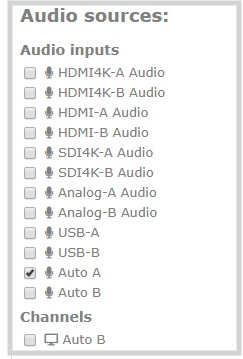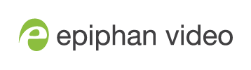Selecting an audio source for Pearl-2
You can choose the audio source for a channel using the Admin panel and can have a mix of several different audio sources. Select your audio sources from connected video sources (SDI, HDMI, USB videoUVC, SRT, NDI
Dedicated analog audio inputs ports are:
- Four XLR professional line-level inputs + 4.0 dBu up to 12.3 V RMS, (+24 dBu) that support balanced and unbalanced signals.
- One stereo pair RCA consumer line-level input (-10 dBV)
- Two USB video/audio ports
The four XLR audio inputs are configured as two stereo pairs by default: XLR A (left/right) and XLR B (left/right), see Configure audio ports for stereo or mono. The XLR B audio ports and the RCA audio ports are linked. You can configure Pearl-2 to use both or just one of the audio sources using the Admin panel, see Assign audio sources to an input.
Audio for Auto channels are selected automatically.
This table offers some guidelines for adjusting the gain of the XLR and RCA analog audio input ports, as well as the USB ports. Add the suggested gain to the audio input to get an average signal to register at a nominal level in the VU meter (i.e. where the green bars change to yellow). The actual amount of gain needed depends on the strength of the original audio signal. See Adjust audio gain and delay for details.
Audio input port gain guidelines
| Audio source | Input port | Gain |
|---|---|---|
| Mobile phone or other consumer line level device | XLR | Add +6 to +12 dB gain to the audio input port. |
| RCA1 | Nominal | |
| Professional mixer | XLR |
Nominal |
| RCA1 | Not recommended. | |
| USB microphone | USB | Nominal |
| Dynamic, condenser, or electret microphones | XLR |
Not recommended. To connect microphones to the pro line level XLR inputs, you must use an external preamp to boost the microphone signal enough to provide the proper line level signal at the XLR input port, see Connecting microphones to the XLR line level inputs. |
1To avoid unwanted signal noise on the RCA ports, we recommend adding no more than 12dB of gain to the RCA port or when
To choose a different audio device for the channel:
- Using a web browser on the admin computer, go to the IP address of your Pearl-2 and log in, see Connect to the Admin panel.
- From the Channels menu, select your channel (i.e. Auto A or Auto B) and click Layouts. The custom channel layout editor page opens.
- Check the audio source that you want to use for the layout and click Save.
- (Optional) Adjust the gain for an audio input source. Select the input port from the Inputs menu and adjust the amount of gain on the configuration page for the audio input port. Click Save when you're done. For more details, see Adjust audio gain and delay.
Audio for Auto channels are selected automatically.