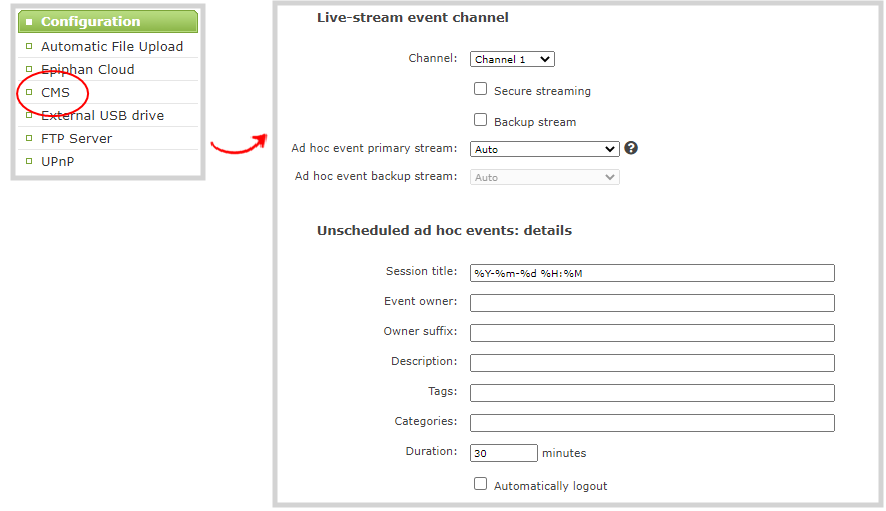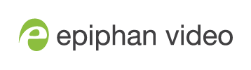Select a channel and URLs for Kaltura webcasting events
You can select which Pearl-2 channel is used for scheduled and ad hoc webcasting events. Optionally, you can stream the event to a secondary backup stream URL.
When a webcasting event is scheduled in Kaltura or started from Pearl-2 as an unscheduled ad hoc event, the stream URL and other event settings are sent to Pearl-2. The Kaltura ingestion settings are applied automatically to Pearl-2.
When you create a Kaltura webcasting event on Pearl-2, you have the option to use the primary and backup URLs supplied by Kaltura for the stream or to choose a stream destination that is created locally for the channel on Pearl-2. Alternative streaming destinations must already be configured for the channel being webcast. Select the Auto option to use the primary and backup URLs supplied by Kaltura. Auto is the default setting.
Ensure that you have selected the channel on Pearl-2 that you want to use for your scheduled webcasting event well in advanced of the event start time. The first channel on Pearl-2 is selected by default.
When it's time for the scheduled webcasting event to start, Pearl-2 automatically sends an RTMP (or RTMPS) stream to the primary URL associated with that event. If you've enabled the backup stream, Pearl-2 sends an RTMP stream to both the primary URL and the secondary backup URL associated with that event. If the primary URL stream fails for any reason, Kaltura automatically switches over to the backup URL.
The channel you're streaming should have at least one layout, see Create a channel. For the correct encoding settings to use for the channel, see Kaltura's requirements.
During the webcast, you can switch layouts using Pearl-2 for a more dynamic live broadcast. For information about creating layouts for a channel and switching, see: Custom layout configuration.
Important considerations
- Ensure that the same audio sources are selected on each layout if the channel is configured with multiple layouts for live switching.
Select channels and URLs for scheduled webcasting events using the Admin panel
- Log in to the Admin panel as admin, see Connect to the Admin panel.
- From the Configuration menu, click CMS. The Content management system configuration menu opens.
- Under Live-stream event channel, select the channel you want to stream.
- (Optional) Select an Ad hoc event primary stream from the drop-down list or select Auto to use the primary URL from Kaltura. If Auto is the only available option, then no additional streams are configured for the channel.
- (Optional) Check Backup stream and select an Ad hoc event backup stream from the drop-down list. Select Auto to use the backup URL from Kaltura. If Auto is the only available option, then no additional streams are configured for the channel.
- Click Apply at the bottom of the page.