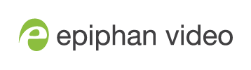Disable or deregister from Kaltura
You can disable CMS using the Admin panel and still select Pearl-2 as a resource using Kaltura MediaSpace. However, the events schedule won't synchronize on Pearl-2 and any events that are scheduled to start while CMS is disabled do not start on Pearl-2. If CMS is re-enabled on Pearl-2 before the event is scheduled to end, that event will start automatically after the events schedule is refreshed on Pearl-2, see View scheduled CMS events and history.
Existing events that are already associated with the device do not lose their association when CMS is disabled. As soon as you re-enable Kaltura CMS on Pearl-2, you can record and stream events as usual. CMS is disabled by default.
Deregistering removes Pearl-2 from Kaltura's list of resources and any existing events that were associated with that resource lose their association. You must select a new resource for those events using MediaSpace.
Content Management Systems (CMSs) can change channel settings automatically. After disabling CMS on Pearl-2, check your channel settings or apply a configuration preset to restore your channel to known values.
Important considerations
- You cannot start ad hoc (manual) Kaltura events when CMS is disabled or when Pearl-2 has been deregistered.
- When CMS is disabled or Pearl-2 is deregistered, existing scheduled events that are associated with the device do not record or stream.
- If Pearl-2 is deregistered, existing events associated with that device lose the association. You must select a new resource for those events.
- Ensure the deregistered Pearl-2 entry in the list of encoder devices on Kaltura disappears before registering again if using the same device name.
- Do not disable CMS while an event is in progress.
Disable Pearl-2 as a resource or deregister from Kaltura using the Admin panel
- Login to the Admin panel as admin, see Connect to the Admin panel.
- From the Configuration menu, click CMS. The Content management system configuration menu opens.
- To disable CMS, select none from the Choose CMS drop down and then click Apply.
- To deregister Pearl-2, click Deregister device.
The calendar icon disappears from Pearl Mini and Pearl-2's touchscreen when CMS is disabled or deregistered.