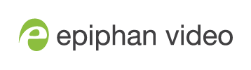Start here
Welcome, and thank you for buying Epiphan Pearl-2™, Pearl-2 Rackmount™ or Pearl-2 Rackmount Twin™. You'll find information on how to set up and use all three models in this user guide. When you see the name Pearl-2 used in this guide, it means that the content applies to all three models. Differences are explicitly called out. For a product description, see What is Pearl-2?.
Pearl-2 is fully integrated with Kaltura and Panopto Content Management Systems (CMSs) and is easily setup using the Admin panel. The Integration section of this guide details how to register and set up Pearl-2 as a remote recording and streaming device for Kaltura and Panopto.
For information about using Pearl-2's RS-232 API, HTTP API, and HTTPS API with third-party applications, refer to the Pearl System API Guide.
About this Guide
After the introductory section and quick start, the next chapter describes the main user interfaces that are used to operate and configure Pearl-2. You'll find everything that you need to use and setup these interfaces :
- Touch screen
- Admin Panel
- Epiphan Live
The rest of the user guide covers setting up and operating your Pearl-2 system for a successful video switching, recording, and live streaming experience. The chapters are organized into these main categories: Setup, Capture, Stream, Record, Integration, Maintenance, and Troubleshooting.
![]()
This guide assumes that all feature add-ons for Pearl-2 are activated. If a documented feature or task is only available when a specific feature add-on is activated, it is indicated by a link to the activation page for that feature add-on. For the 4K add-on, the link is 4K .