Channel monitoring using the touch screen
Have complete confidence about what you're capturing, streaming, and recording. Up to 6 channels are displayed in the grid view, depending on how many channels you have configured.
The grid view opens by default when you turn on Pearl-2. If necessary, tap the touch screen once to turn it on and tap again to display the controls.

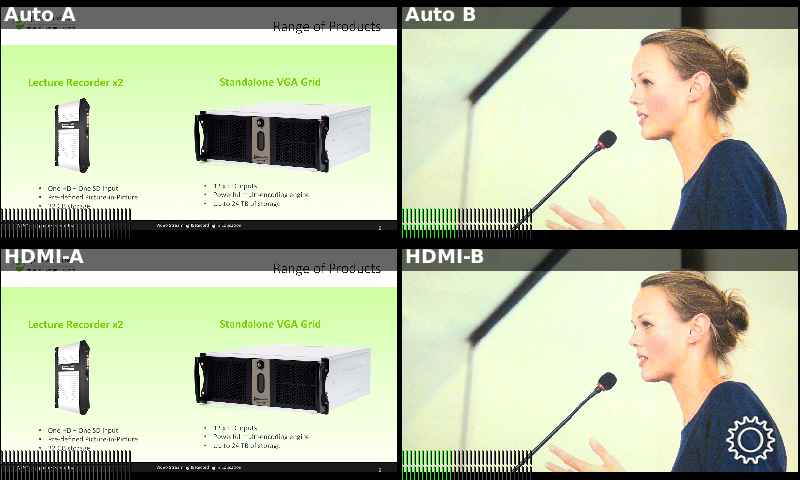
Grid view indicators
| Item | Description | ||||||||||||||||
|---|---|---|---|---|---|---|---|---|---|---|---|---|---|---|---|---|---|
| Streaming and recording indicators |
Streaming (left) and recording (right) indicators appear in the top-right corner for each channel:
TIP: You stop and start recording from the individual channel view. |
||||||||||||||||
| Audio VU meter |
Each channel has an audio VU meter that uses quasi-peak ballistics with samples averaged every 10 ms. The maximum average audio level in each 100 ms period is displayed using colored bars.
|
You can do more monitoring for a specific channel when you select a channel from the grid view. Just tap the channel you want to monitor from the grid view and the channel view opens.
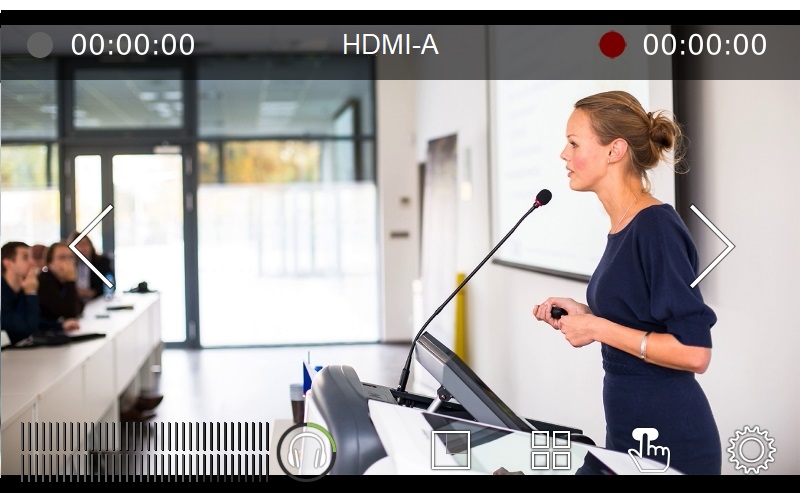
Individual channel view indicators
| Item | Description | ||||||||
|---|---|---|---|---|---|---|---|---|---|
| Streaming status |
Streaming indicator appears in the top-left corner:
|
||||||||
| Streaming timer | The streaming timer shows the length of time that streaming has been in progress. | ||||||||
| Recording status |
Recording indicator appears in the top-right corner:
|
||||||||
| Recording timer | The recording timer shows the length of time that recording has been in progress. | ||||||||
| Audio VU meter |
Audio VU meter for the channel uses quasi-peak ballistics with samples averaged every 10 ms. The maximum average audio level in each 100 ms period is displayed using colored bars.
|
To monitor a different channel, tap the right or left arrows on the channel view to see the next (or previous) channel. If the touch screen controls aren't showing, tap anywhere on the touch screen to make them reappear.
To get back to the grid view, tap the grid icon ![]() .
.








