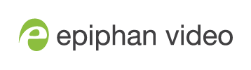Disable or enable the system status screen
The system status screen displays network and system related information, such as the IP address needed to access Pearl-2. You may not want this information visible on the touch screen after you've configured Pearl-2. You can use the Admin panel to disable the system status screen from displaying on the touch screen.
Disable or enable the system status screen from displaying on the touch screen
- Login to the Admin panel as admin, see Connect to Admin panel.
- From the Configuration menu, click Touch Screen. The touch screen configuration page opens.

- Uncheck Show system status to prevent the system status screen from opening on the touch screen. Check Show system status if you want to enable the system status screen to open on the touch screen.
- Click Apply.