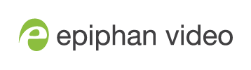Disable or enable configuration using the touch screen
You can apply configuration presets and configure network settings using the touch screen on Pearl-2 by default. You can disable this ability using the Admin panel.
If configuration is blocked and system status is permitted, touch screen users see an i icon instead of the configuration gears icon in the lower right corner of the touch screen.
Disable or enable configuration using the touch screen
- Login to the Admin panel as admin, see Connect to Admin panel.
- Select the Touch Screen link in the Configuration menu. The touch screen configuration page opens.

- Uncheck Allow settings and configuration preset changes to disable configuration from the touch screen. Check the check box if you want to enable configuration from the touch screen.
- Click Apply.