Apply a configuration preset using the touch screen
You can use the touch screen on Pearl-2 to apply configuration presets that are either stored locally on the internal storage of the Pearl-2 or from a USB drive that is attached to a USB port on the Pearl-2. Configuration presets that only contain the Network configuration group can be applied using the Network Presets alternative method, which is also described below.
If you apply a preset that has the EDID configuration group, the system may appear unresponsive for a short time while it applies these EDIDs to the video grabbers.
Prepare USB drive and use it to apply a configuration preset
-
Make sure that USB drive is formatted with either FAT, exFAT, ext2 or ext4
-
Connect the USB drive to a computer.
-
Change the USB drive label to ‘EPIPHAN’. In majority of operating systems, this is usually performed by right clicking on the USB drive and select the rename option.
-
Create a folder called ‘EPIPHAN’ as a top level folder.
-
Copy one or more Pearl Configuration Presets to the EPIPHAN folder created in the previous step.
-
Safely eject the USB drive from your computer.
-
Connect the Maintenance USB drive to one of the USB ports on your Pearl.
Apply a configuration preset using the touch screen
- Tap the gear icon to open the System settings screen. If the control icons aren't showing, tap anywhere on the touch screen.
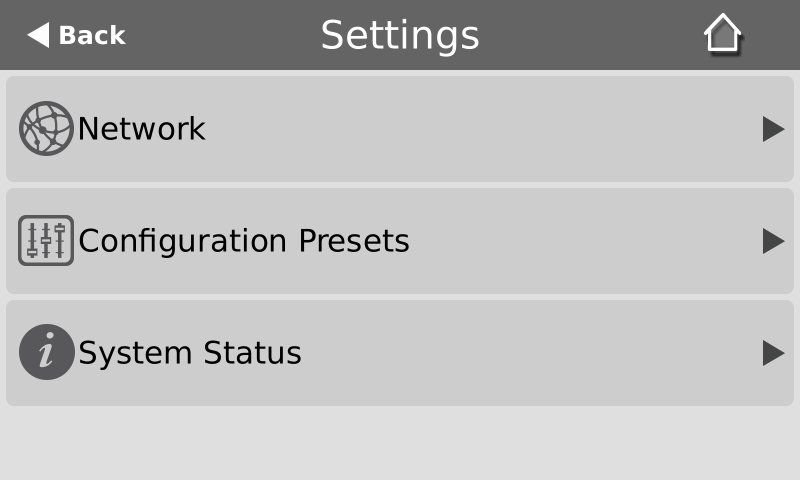
- Tap Configuration Presets.A list of all the presets that are saved on the internal drive or on an attached USB drive presets appears. Compatible Configuration preset stored on an attached USB drive have USB icon before their name and these are always listed first before internally stored presets.
- Use the arrows at the bottom of the page to navigate through the list and tap the name of the preset you want to apply.
- Click OK when prompted to apply the configuration preset. If the configuration preset includes the network or system configuration groups, a reboot is required.
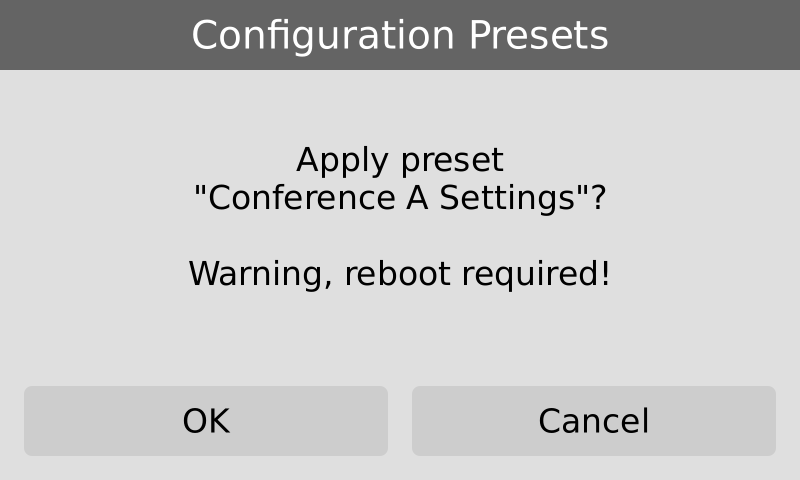
Alternatively, you can apply a configuration preset from the Settings when you select Network and go to the second page of Network options. Then tap Network Presets to display the list of saved configuration presets. Only configuration presets that contain the network configuration group are listed when you use this method.


