Monitoring audio
The front panel includes a 3.5 mm headphones audio jack for monitoring audio. To monitor the audio for a channel, just select the channel using the
Increasing the volume to 100% may cause you to hear distortion that is not actually present in the audio signal being recorded and streamed.
Adjust the volume on Pearl-2 or Pearl Mini
Tap the headphones icon on the touch screen to adjust the volume. Each tap increases the volume by 25% to a maximum volume of 100%. Tapping the headphones icon when the volume is at 100% mutes the volume. You can also long press the headphones icon to mute and unmute the volume.
|
|
|
|
|
|
| Volume is muted. | 25% volume. |
50% volume. |
75% volume. |
100% volume. |

A VU meter on the device screen shows the audio levels for the channel you are monitoring. The value is displayed in dBFS (decibels relative to full scale). Colored bars represent the audio level.
Channels that have stereo audio display two bars. The top bar is the left audio channel and the bottom bar is the right audio channel.
| Pearl Mini and Pearl-2 | VU meter (mono) |
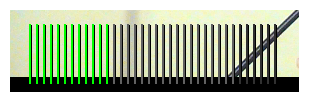
|
| VU meter (stereo) |
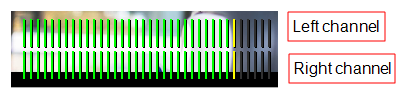
|
Audio VU meter levels
| Color | Decibel range |
|---|---|
| Red | 0 to -9 dBFS |
| Yellow | -9 to -18 dBFS |
| Green | -18 dBFS and lower |
The VU meter appears in several different places so you can visually check audio levels:
- Touch screen: On the individual channel view and the grid view. If the audio meter isn't showing, tap anywhere on the touch screen to turn on the control icons.
- Admin Panel: On the audio input source's configuration page when you select the input source from the Inputs menu. You can also add the VU meter to appear on the video output ports, see Disable or enable audio and output port volume.
- Epiphan Live: See Monitor video and audio input sources using Epiphan Live.

