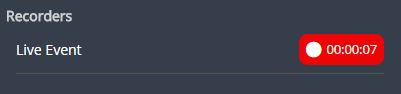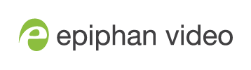Control streaming and recording using Epiphan Live
From the Epiphan Live Dashboard, you can control streaming and recording for channels using the buttons in the Channels section. When a channel is not currently streaming or recording, the buttons are gray and their respective timers are set to 00:00:00. If streaming isn't configured for a channel, the streaming button displays as "Not set". See Streaming a channel direct to viewers to learn how to configure streaming for a channel using the Admin panel.
- The left-most button with the "signal" icon starts and stops streaming for the channel.
- The right-most button with the circle icon starts and stops recording for the channel.
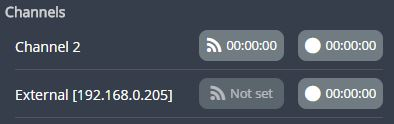
If multiple streams are configured for a channel, a pair of control buttons is displayed for each stream.
Click the channel name to open a preview thumbnail view.
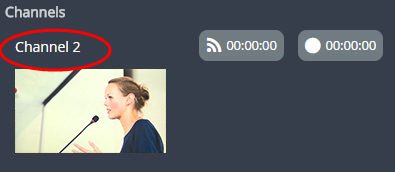
When you're ready to start streaming and recording the channel, tap the streaming and recording control buttons. Tap the buttons a second time to stop streaming and recording.
- The streaming button turns blue when the channel is streaming and the timer's clock increments.
- The recording button turns red when the channel is recording and the timer's clock increments.
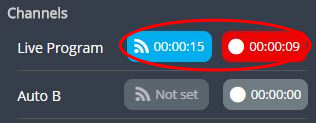
Streaming and recording control buttons also appear below the Dashboard monitoring panels when they're configure to display a channel. You can use those control buttons to start and stop streaming or recording for a channel too.

If the stream fails to publish, the streaming button flashes blue and displays "ERROR". Check the streaming settings for your channel using the Admin panel, see Streaming a channel direct to viewers.

Recording using multi-track recorders
From the Admin panel, you can create multi-track Recorders to capture multiple channels and audio sources in a single recording. You can then select which combination of video and audio sources to extract from the recording. This feature is useful when you're capturing a video source and multiple languages from different audio sources. Multi-track recorders appear on the Dashboard if they are configured on your Pearl-2.
Each multi-track recorder has a recording control button to start and stop recording. When a Recorder is not recording, the button is gray and the timer is set to 00:00:00. See Add a recorder to learn more about configuring multi-track recorders using the Admin panel.
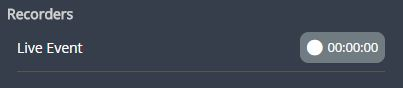
To start recording, simply tap the recording control button for that multi-track recorder. The button turns red when the multi-track recorder is recording and the timer's counter increments. Tap the button a second time to stop recording.