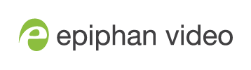Switching while live streaming and recording using Epiphan Live
The Switcher interface lets you easily live switch between custom layouts with the simple press of a button.
Switch layouts while live streaming and recording
- Log in to Epiphan Live. The Dashboard view opens by default. See Access Epiphan Live using a web browser or mobile device.
- Tap the Menu icon in the upper-right corner of the Dashboard screen and tap Switcher to open the Switcher interface.

- Tap the field beside the "Switcher" header and select a channel. The field is blank if this is your first time configuring the Switcher. Channels with only one layout are grayed-out and cannot be selected for switching.

All the layouts for the selected channel are displayed in a carousel along the bottom of the screen. The layout that is live is displayed in the Live panel on the right side of the interface, see About the Switcher interface.

- In the carousel, tap the layout that you want to switch to next. That layout is loaded into the Preview panel.

- Tap the Switch button to switch the layout that is currently in the Preview panel to the Live panel. The layout that was in the Live panel moves to the Preview panel so that it's ready for the next time you switch.
- To load a different layout into the Preview panel, tap another layout in the carousel.