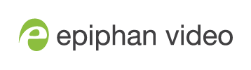Logout of an ad hoc session
After you've logged into your CMS from the touch screen on Pearl-2 and started an unscheduled ad hoc event, you're automatically logged out after the ad hoc event ends. If your Pearl-2 administrator has not enabled the automatic logout feature, then your login session stays active for one hour after the event ends.
For Panopto ad hoc events that you start using the web-based Admin panel, Panopto preserves your login credentials after the ad hoc event ends. To avoid someone else from using your account to create ad hoc Panopto events from the Admin panel, you must manually logout after you're ad hoc event ends and close your session with the Panopto server. Alternatively, you can use an incognito/private browser session with the Admin panel. Then when you manually log out of your Panopto session using the Admin panel and close the incognito/private browser, your Panopto session closes and you are fully logged out.
Before you begin, you need your Panopto server URL, for example: https://<myorg>.hosted.panopto.com/
Manually logout of an ad hoc session with Panopto using the Admin panel
- From the Events menu, click Events. The Events page opens.
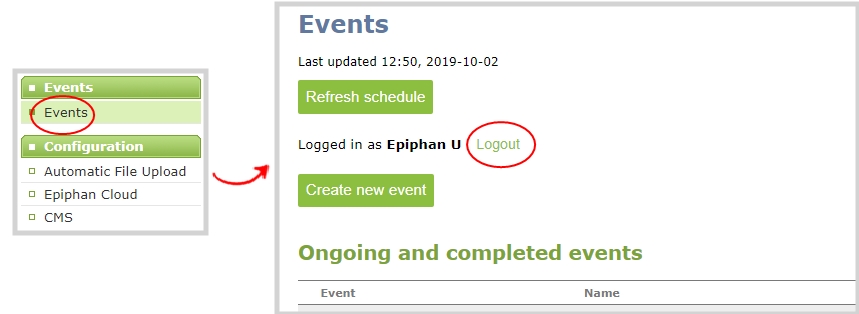
- Click Logout beside your login user name.
- To close the authentication session with the Panopto server, open a new tab in the same browser that you used to login and go to:
https://<PanoptoServerURL>/Panopto/Pages/Auth/Logout.aspx - Return to the Admin panel and click Create new event on the Events page to confirm that you're logged out of Panopto. A blank login page should appear.
Closing the authentication session with the Panopto server may not close the authentication session with a third-party LMS.