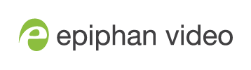What is a channel?
Your video and audio sources that are connected to the input ports on Pearl-2 can be combined and added to a channel, which you can stream and record. A channel is essentially an encoding instance that you associate with your video and audio inputs to produce outputs such as video recordings and live streams.
You can create multiple channels. For Pearl-2, we recommend a maximum of six 1080p sources in up to six full HD channels or having up to four 4K sources4K in a single channel for best performance.
You can pick and choose which channels to record, stream, or do both at the same time! You can even choose the output from one channel as the video input source for another channel.
Channel customization and multiple layouts
There are many creative ways to customize a channel in Pearl-2. Easily combine multiple video sources to the same layout for picture in picture or side-by-side layouts using the convenient custom layout editor. You can add text overlays and effects, like transparent logos and lower thirds. Customize a channel with images, company information, corporate colors, and time stamps just to name a few possibilities.
When you use the custom layout editor to create multiple layouts in a channel, you can live switch between the different layouts while recording, streaming, and displaying the channel on a confidence monitor. You're not limited to creating single-source Channels that are a one-to-one reflection of your video inputs. And if you need to output your switched program using multiple encoding settings, you can use the output from one channel as the input source for another channel, then stream and record each channel at different encoding settings.
Each channel can include some or all of your video and audio sources. And you can add the same source to as many different layouts as you want in a channel.
For example, you could use the same source in all of these situations at the same time:
- in Channel 1 as part of a multi-source layout with picture in picture at 1080p, 30 fps, 6,000 kbps
- as the only source in Channel 2 at 720p, 30 fps, 2,000 kbps
- as the only source in Channel 3 at 1080p, 60 fps, 2,000 kbps
To create custom layouts, see Custom layout configuration and About the custom layout editor.
Important note for channels with multiple layouts
When a channel has only one layout and that layout has only one video source, the default channel name is the same as the name of the video source. So for example, a channel with one layout that has HDMI-A in it is named HDMI-A by default.
When you add a second layout to the channel, the channel name automatically changes to a generic name Channel X, where X is the channel index number. For example, HDMI-A changes to Channel 1.
Changing the channel name affects system operation.
- If the channel is streaming, the stream is stopped and restarted.
- If the channel's recorder is recording, then recording is stopped and a new file is started.
If you delete all the layouts in a channel until there is only one layout left and that layout has only one video source assigned, then the channel name changes back to the name of the video source. For example, Channel 1 changes to HDMI-A
To avoid channel name changes, we recommend that you rename the channel to a custom name. Changing the channel name to a custom name ensures that no automatic channel renaming happens, see Rename a channel.