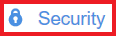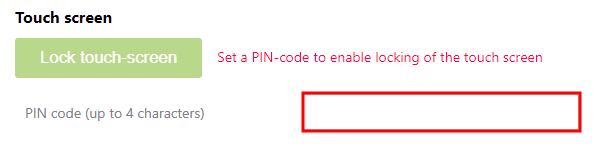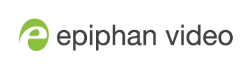Set touch screen PIN and lock
To protect your LiveScrypt device from unauthorized access, you can set a 4-character PIN security code and lock the touch screen using the touch screen and web interface. By default, a PIN is not set.
When locked, users must enter the four-digit PIN to unlock the touch screen to access the LiveScrypt device. Once unlocked, the touch screen remains unlocked and the password is reset to none. Simply repeat the procedure the next time you want to lock the touch screen.
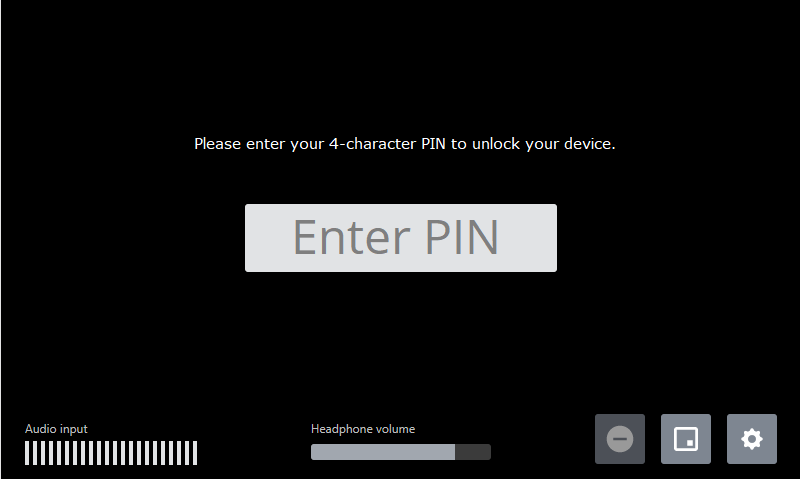
You can use the web interface and Epiphan Cloud to configure and control the LiveScrypt device while the touch screen is locked. Using the web interface, you can even change the PIN while the touch screen is locked - just in case the PIN is forgotten.
To configure a 4-character PIN and lock the touch screen using the touch screen and web interface:
- Select Settings
 to open the device Settings and then select Security. The Security menu opens.
to open the device Settings and then select Security. The Security menu opens. - Enter up to four characters in the PIN code field. Alphanumeric characters, spaces, and special characters are supported.
- Do one of the following:
- Select Apply to save the password.
- Select Lock touch screen and confirm Yes, lock it to immediately apply the 4-character PIN and lock the touch screen.