Firmware update
From time-to-time Epiphan Video releases firmware updates for KVM2USB 3.0. If you register your product and agree to be notified of product updates, you’ll receive an email when there is an update available for download.
When new firmware is available, you can load this firmware onto your KVM2USB 3.0 by following the steps below.
Attempting to update firmware while running virtual machine software results in firmware upgrade failure. For updates to persist after power cycling, please allow 5 seconds before disconnecting or restarting device.
To update firmware using the Capture Config Tool:
- If you haven't already done so, download and install the KVM App.
- Connect your KVM2USB 3.0 directly to a USB port on your host computer. (Using a dock or splitter is not supported.)
-
Download the firmware update file from the Epiphan website, as described in your firmware update notification email or discussion with your vendor.
- Connect your KVM2USB 3.0 to your host computer.
- Launch KVM App and click Options > Configuration tool..., the Capture config tool opens.
- If you have more than one KVM2USB 3.0 connected to your host computer, select the KVM2USB 3.0 you wish to configure.
- Check the current firmware version of your KVM2USB 3.0. It's shown in the devices list, to the right of your KVM2USB 3.0 serial number (see below). If it is the same version as the new firmware you downloaded, there is no need to do the firmware update.
- Click the Firmware tab
- Click the folder icon to navigate to the saved location of the firmware, and click Update to update your video grabber to the selected firmware; an update bar appears and displays the progress of the update.
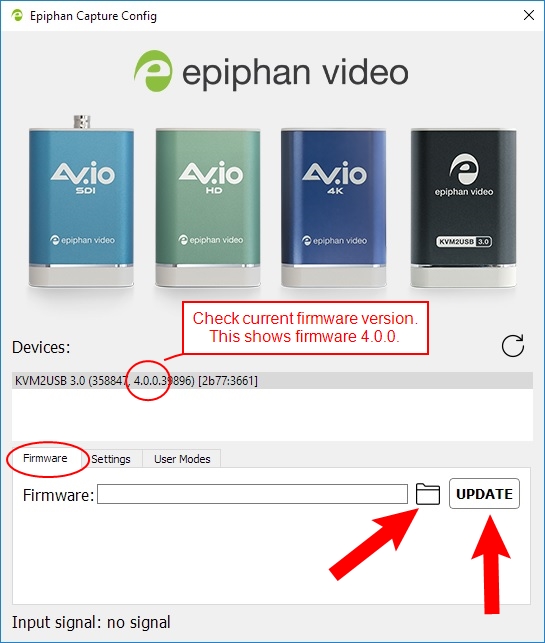
Do not disconnect your KVM2USB 3.0 at any point during the update process! Doing so may cause irrevocable errors and/or permanently damage the device.
-
When the update is finished the progress bar turns green and displays “Update Completed” (Note the firmware update will not be automatically reflected in the Devices list unless the Refresh icon is clicked). You may now safely disconnect your KVM2USB 3.0if needed.
