Mouse type
Depending on how you control your host computer (via mouse, pen and tablet, or touch screen), you may want to select a different mouse control type in the KVM App.
To change the mouse controls, select one of the three mouse types from the Options menu.
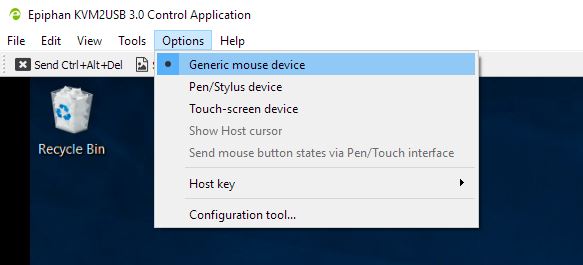
The mouse types are:
Generic mouse device
This is the default mouse type, and is best used when controlling your host computer with a typical 2-button or 3-button mouse. For most text-only interfaces, this is the only mouse mode supported.
Pen/Stylus device
Use this mouse type when controlling your host computer with a pen and tablet or a stylus. When this selection is active, you can use the Show Host cursor option to show the position of your host cursor in addition to the stylus touchpoint in the target viewport. You must also select Send mouse button states via Pen/Touch interface to send stylus states to the target computer.
Touch-screen device
If your host computer is a touch-screen device, use this mouse type option. When in this mode, no cursor is shown in the target viewport. You can display the cursor by selecting Show Host cursor. For most applications, this mode is faster than the default generic mouse device. However this mode doesn't work with most text-only interfaces.
