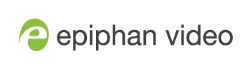DVI2USB 3.0 User Guide
Configure your device
Epiphan lets you fine tune image adjustments
The menu options that appear in the Configure dialog vary depending on the kind of source you have connected to the video grabber. Some menu items are only applicable to VGA sources and therefore only appear when a VGA source is connected.
To access the configuration screen, do one of the following:
- From the Epiphan Capture, choose Capture » Configure Device... or
- Open the Windows Control Panel.
- Click the Epiphan Frame Grabbers applet; the Epiphan Frame Grabber Configuration window appears.
- Select the grabber you wish to configure.
- Click Edit Configuration; the edit configuration window opens.