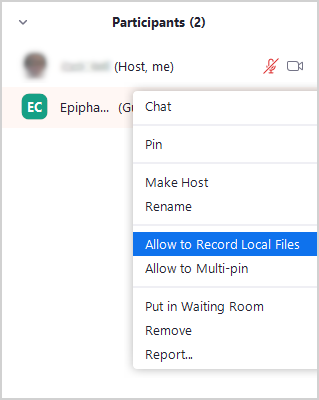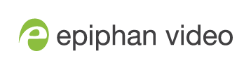Manually Give Connect Permissions in Zoom
In some cases you may need to manually provide Epiphan Connect with local recording permissions in Zoom. To do this you need to do the following,
-
Once Epiphan Connect has joined the meeting it should be visible in the Participants tab. Click on Participants to open this tab.
-
Locate the Epiphan Connect user and open the context menu, generally done by clicking the three dots that appear next to the name on mouse over, look for the option that says "Allow to Record Local Files".
-
Once this is done Epiphan Connect can now capture the raw audio and video. Please note that this does not mean Epiphan Connect is recording the meeting, it only means it can access the audio and video to perform its functions. If you need the video recorded please do so as you normally would.