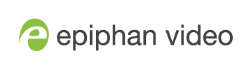Troubleshooting
Use the follow table for help if you are experiencing problems or unexpected behavior from your AV.io HD.
| Symptom(s) | Action(s) to resolve |
| Device not detected after interrupted firmware update | (Windows only) When in the config tool press F12 to enter firmware recovery mode, then select a firmware file and click update to forcibly reflash the capture card. |
| Applications cannot open the capture card when a custom UVC mode is set | Please make sure that the card is connected via USB 3.0 for all modes to be valid; only low frame rate modes are valid when connecting via USB 2.0 |
Affecting all operating systems
| Symptom(s) | Action(s) to resolve |
| The captured VGA source is too bright/dark or is shifted out of the frame. | See Advanced settings for VGA capture for step-by-step instructions on how to customize VGA capture settings. |
Affecting Windows
| Symptom(s) | Action(s) to resolve |
|
Incorrect input resolutions detected |
If using Windows 8.1 or 10 with VLC Media Player 2.2.1, downgrade to an earlier version of VLC or use a different capture application, such as Adobe FMLE. |
|
Audio artifacts are present (popping, missing audio, poorly encoded audio, etc). |
If using Windows 8.1 or 10 with VLC Media Player 2.2.1, downgrade to an earlier version of VLC or use a different capture application, such as Adobe FMLE. OR If using Windows 8.1 or 10 with Skype for Business, use a different capture application, such as Adobe FMLE. |
| Captured video file displays black screen when opened. | If capturing on Windows 8.1 using Windows Movie Maker with your AV.io HD connected to an Etron EJ188H USB 3.0/2/0 host controller, switch to a different capture application, connect to a different USB port, or upgrade to Windows 10. |
| Recorded file does not have audio. | If capturing on Windows 8.1 using Windows Camera with your AV.io HD connected to a Texas Instruments TSub USB 3.0 controller, switch to a different capture application (such as VLC Media Player) or upgrade to Windows 10. |
| Firmware update fails | If updating on a computer running Windows 8.1 or 10 with your AV.io HD connected to an Etron 3.0 host controller, perform the firmware update on another computer (without an Etron USB host controller) or using another USB port on the same computer. Note that USB 2.0 can be used for firmware updates. |
Affecting Mac
| Symptom(s) | Action(s) to resolve |
| AV.io HD is specified as the capture device in the application, but capture occurs using a different device connected to the computer (such as a web cam). | If using VLC Media Player 2.2.1, disconnect all capture devices except AV.io HD, downgrade to an older version of VLC media player or use a different capture application. |
| Recorded file does not have audio. | If using VLC Media Player 2.2.1, downgrade to an earlier version or use a different capture application, such as Quicktime. |
| Quicktime crashes when using a frame grabber to record video in MacOS 10.12 |
This issue is with the Operating System itself, and affects all brands of video grabbers. Quicktime is able to show a preview of the recording, but then sometimes crashes as soon as the recording starts. This problem can be circumvented by selecting the Maximum Quality Recording option in the Quicktime drop-down menu. |
| Video doesn't update (appears frozen) when using AV.io HD as the video source for Skype video calls. |
|
Affecting Ubuntu
| Symptom(s) | Action(s) to resolve |
| Video cannot be resumed if stopped during a Skype call. | If capturing on Ubuntu 14.04 LTS with your AV.io HD connected to an Etron EJ168A USB 3.0 controller, switch to a different USB port or simply avoid stopping the Skype call. If it is not possible to stop the Skype call or if it stops accidently, disconnect and reconnect the device. You may need to restart the video call. |
| Video capture fails when the capture computer recovers from sleep mode, even if capture was stopped prior to sleep mode | If capturing on Ubuntu 15.04 with your AV.io HD connected to a Texas Instruments TUSB7320 USB 3.0 host controller, switch to a different USB port or simply disconnect and re-connect AV.io HD’s USB 3.0 cable to the capture computer. |
Affecting Chromebook
| Symptom(s) | Action(s) to resolve |
| AV.io HD is not detected as a valid audio device. | If capturing using Chromebook Apps Clipchamp and WebRTC on Google Chrome OS v43.0.2357.125 (64 bit), use a different Chromebook app to capture both video and audio, such as Screencastify or MediaCore Capture. |