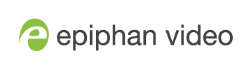Set custom resolution user modes
The AV.io Config tool gives users the ability to specify custom resolutions. You can make use of up to three at one time, so you don't have to worry about changing the list every time you change which source you have connected. For settings to persist after power cycling, please allow 5 seconds before disconnecting or restarting device.
To change the custom resolutions with the AV.io Config tool:
- If needed, install the AV.io Config tool. For details specific to your OS, see Install the AV.io Config tool.
- Connect your AV.io HD device to your computer, laptop or notebook.
- Open the AV.io Config tool.
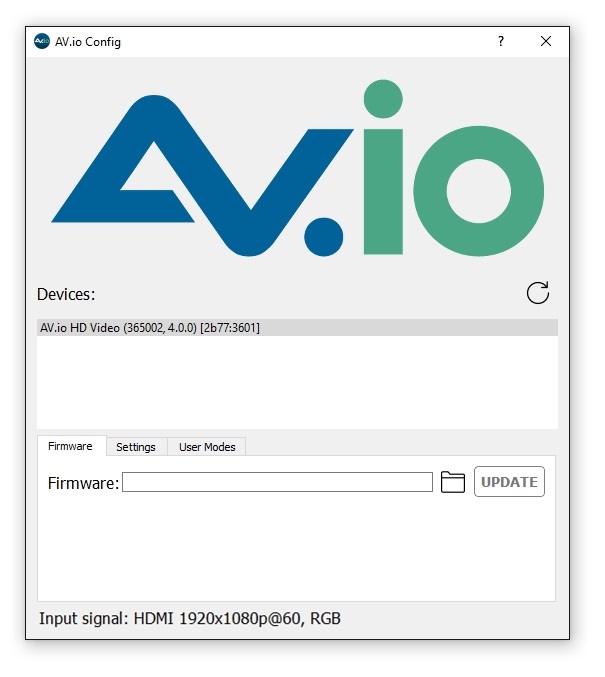
- Select your AV.io HD device from the list under the Devices heading.
If your video grabber is not displayed, press the Refresh icon to refresh the list of connected devices.
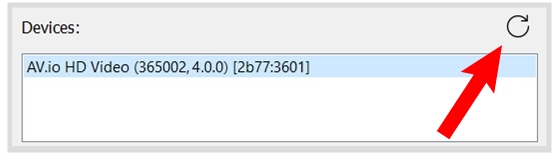
- Click the User modes tab; the User modes page appears.

- To create a custom resolution, click the check box for one of the user modes. The grayed-out area becomes open for changes.
- Select the text box labeled Width, erase the number that is currently in the box, and type out the width of the custom resolution you wish to use. Then do the same for the resolution height in the text box labeled Height.
- Click Apply; The custom resolution you defined will now be added to the list of output resolutions that you are allowed to select from the settings menu from the third-party application of your choice.
- If needed, you may follow the same process for User mode 2 and User mode 3. If all three are checked and applied, all three custom resolutions selected will appear in the list of resolutions. You may change the definition of any of these three resolutions at any time.
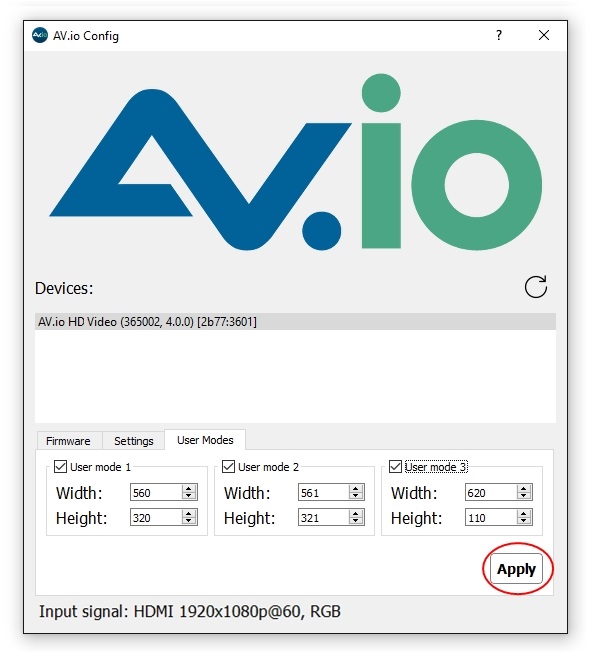
There are two scenarios in which this feature will not perform as expected.
- Not all third-party applications are able to support custom resolutions. AV.io HD will send the custom resolution to the application, but if it is unable to use the resolution, the application will override any AV.io HD custom capture settings.
- In a Windows environment, due to restrictions set by Microsoft’s Windows Hardware Quality Labs certification, most graphics adapters or drivers will not output resolutions not included in the EDID file of the connected display device. In the scenario where a resolution that is not included in the AV.io HD standard resolution is requested, the Graphics adapter and driver will apply the resolution requested and then upscale it to AV.io HD’s default resolution. This means the User modes feature will not add the custom resolutions to the UVC descriptor and the capture software will be limited to the pre-defined resolutions.
Outside of these restrictions, the feature is recommended in any scenario where you wish to use a custom output resolution.