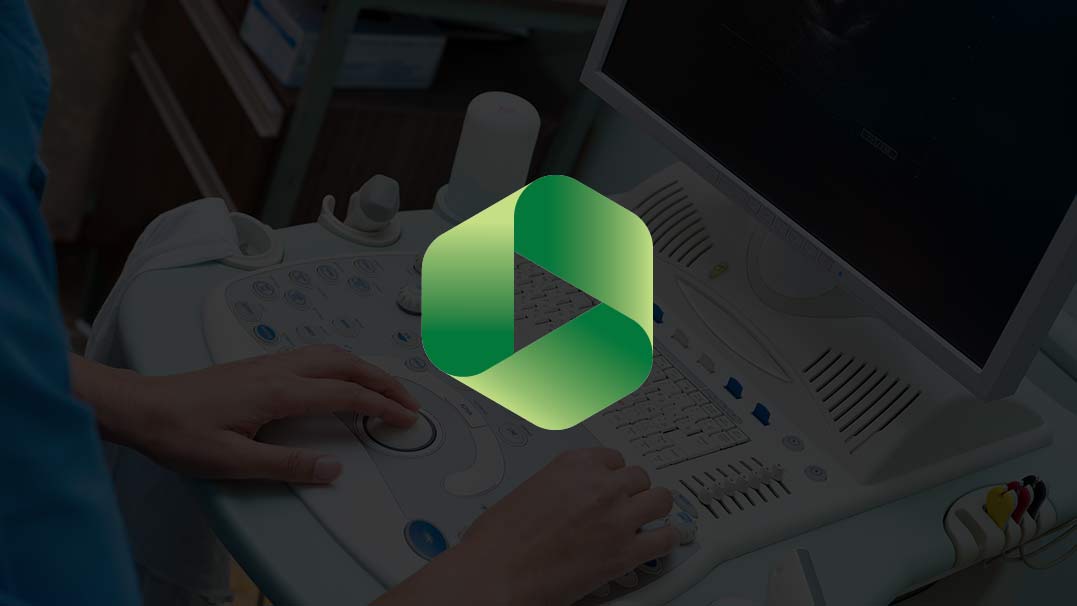Easy-to-use, powerful video capture solutions from Epiphan make it easy to capture and share medical images from medical imaging equipment, ultrasound, EKG, endoscopy, etc.
With a few simple steps, you can integrate your Epiphan video grabber with Panopto’s video capturing and publishing software. Interoperability of these hardware and software solutions allows you to make a tech-savvy system for capturing, recording and sharing medical images to colleagues and partners no matter where they are located. Through an easy plug-and-play device connection, users are empowered to let remote participants gain access to all captured images with almost no delay.
Prerequisites:
You will need the following equipment:
- Medical imaging equipment with a VGA, DVI, HDMI™ or SDI video output port. In our example it is an ultrasound machine.
- A computer with installed Panopto Focus software and access to Internet.
- An Epiphan video grabber such as DVI2USB 3.0 or SDI2USB 3.0 connected to the computer via USB 3.0 (or USB 2.0 if USB 3.0 is not available) and connected to the video outptut port of the medical equipment.
Step 1. Create new recording
- Turn on the video grabber and start the ultrasound examination. As soon as the Panopto Focus software is started, it instantly determines the video source and displays the captured image.
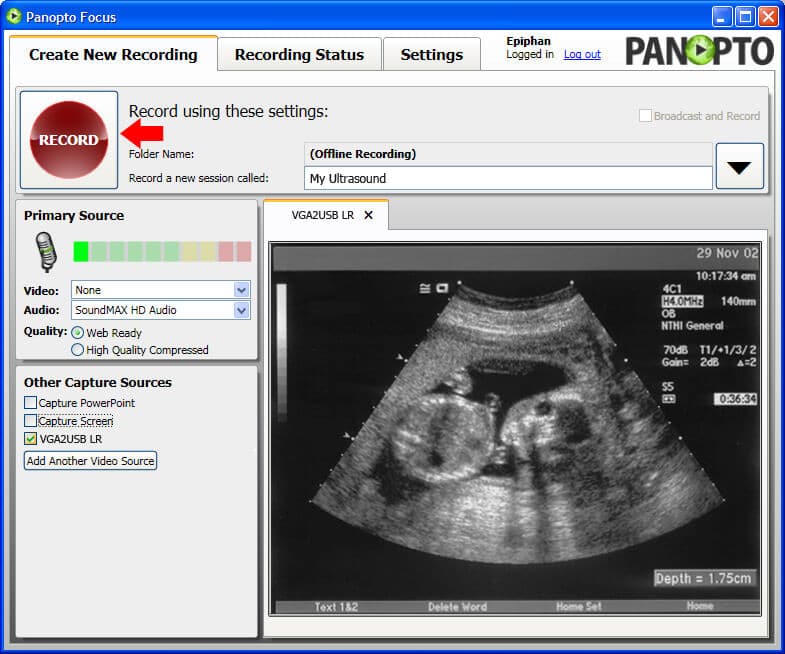
- To start recording, click the Record button at the top left side of the screen. The recording is being performed. Pause the recording when necessary. After the examination is finished, click Stop.
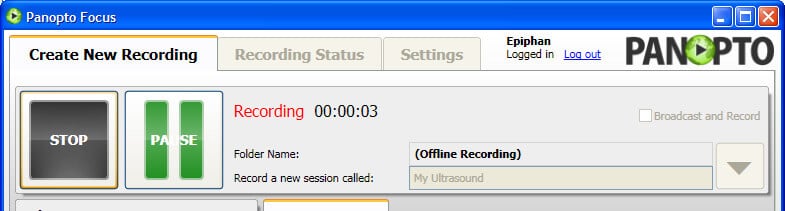
Step 2. Upload the recording you’ve made
- Click the Recording Status tab. It displays the list of the recordings made and stored on the computer. Click the Upload to Server button near the recording that you have just made.
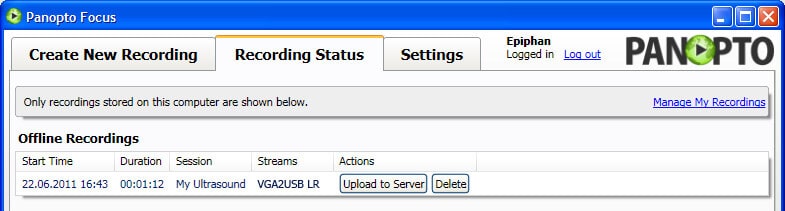
- Enter the a session name for the recording and click Upload to New Session. (Alternatively you may upload the recording to an existing session.)
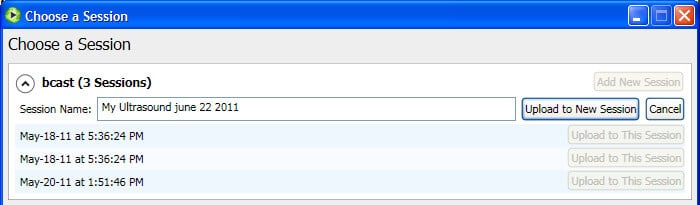
- Click the Recording Status tab to control the upload progress.
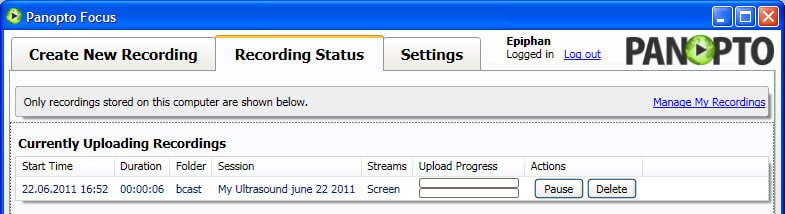
Step 3. Share the recording on the web
- Now that the recording is uploaded, you can share it among viewers. Click the Share link.
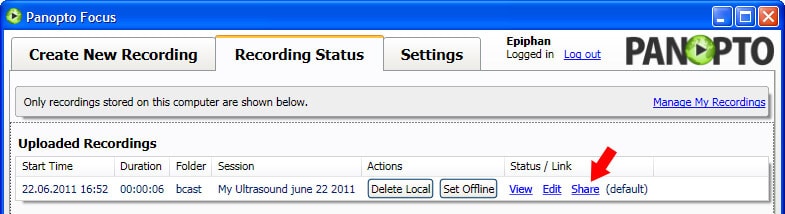
The system displays a window where you can create a mailing list and send an URL of the broadcast to all participants. When the viewers click the link to view it in a brower, the captured and recorded ultrasound examination is played back.
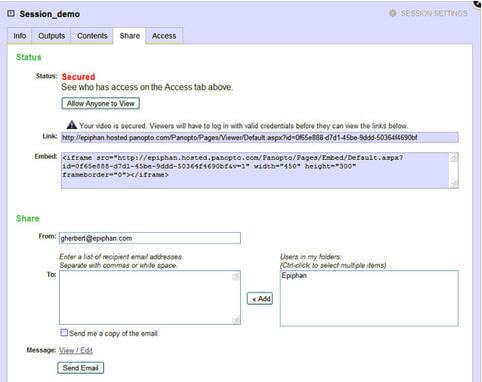
This simple approach allows for quick and accurate capturing and sharing of medical imaging data over the web using Epiphan’s video grabbers and Panopto Focus software.