You can order a Pearl Mini from any of our channel partners. Use our handy dealer locator to find a dealer nearest to you.
Pearl Mini is an all-in-one video production system that does video encoding, switching, recording, and streaming – just like Pearl-2! The biggest difference is the number of video ports available, as well as the number of program channels supported.
Pearl Mini supports up to two simultaneous 1920x1080p program channels and is equipped with two HDMI inputs and one 3G SDI input. Pearl-2 supports up to six 1080p program channels and is equipped with four HDMI inputs, two 12G SDI inputs, and two USB input ports. And Pearl-2 is the only system that support NDI networked inputs, as well as 4K video with the 4K feature plug in. For a comprehensive comparison between Pearl Mini and Pearl-2, see: https://www.epiphan.com/products/compare-pearl-systems/
Yes, Pearl Mini is a video encoder, and also so much more than that! Pearl Mini is an all-in-one standalone live video production system. You can simultaneously capture, encode, combine, stream and record multiple inputs in resolutions up to 1080p, and even switch between them in a live broadcast.
For confidence monitoring and easy switching, recording, and live streaming control, you can use Pearl Mini’s touch screen or Epiphan LIVE, which is a tablet and mobile friendly web interface designed for easy control of your Pearl Mini. You can also use Epiphan Cloud to control streaming and recording from just about anywhere there’s Internet access. All you need is a free Epiphan Cloud account to get started.
Optionally, you can connect a USB keyboard and use that when entering content into configurable fields on the touch screen, like when logging into a Content Management System (CMS) to create an ad hoc event.
With the local console feature, you can access Pearl Mini’s Admin panel on the fly without needing an admin laptop. Simply connect a USB mouse, USB keyboard, and an HDMI monitor directly to the ports on Pearl Mini. A built-in virtual keyboard is provided and touch-screen monitors are supported.
Pearl Mini is ready to use right out of the box! Plug in a source into the back of Pearl Mini and you can capture, stream and record right away! For additional configuration, use the web-based Admin panel interface on the same local network as your Pearl Mini. You can also remotely login to your device with full administrative control from just about anywhere there’s Internet access when you purchase an Epiphan Cloud Pro plan.
A local console feature is available so you access Pearl Mini’s admin panel on the fly without an admin laptop. Simply connect a USB mouse, USB keyboard, and an HDMI monitor directly to the ports on Pearl Mini. A built-in virtual keyboard is provided and touch-screen monitors are supported.
Pearl Mini’s touch screen lets you control video switching, load saved configuration presets, start/stop recording and streaming, select a video source for the video output port and more.
Advanced users can use Pearl’s HTTP or RS-232 APIs to integrate with larger systems.
Yes! A secure propriety tunnel over port 443 is used to access the Internet. You can confidently do rescue troubleshooting with full administrator control to your device from just about anywhere there’s Internet access when you purchase an Epiphan Cloud Pro plan.
After you pair your Pearl system to your Epiphan Cloud account, your device stays paired until you choose to manually unpair.
Pearl Mini can encode multiple Full HD 1080p programs at a time. Within your program(s), you can use multiple cameras and sources connected to Pearl Mini’s two HDMI ports or 3G-SDI port.
Pearl Mini currently supports AVC video encoding (e.g. H.264 and MJPEG codecs) for encoding at all resolutions up to Full HD 1080p
Yes, you can connect a USB webcam that is a UVC device to either of the USB ports on the rear panel. However, the USB port on the front of Pearl Mini is only used for managing media and downloading recordings.
There are two XLR (balanced)/TRS (unbalanced) combo jacks on the rear panel of Pearl Mini that function as a stereo pair (left/right), but you can configure the two combo jacks to work as two separate mono inputs using the Admin Panel. The XLR/TRS audio inputs support pro-level audio devices such as mixers at +4 dBu signal level with lots of headroom and can also accept mic-level signals. Pearl Mini offers gain control so you can boost the input signal if needed.
There’s also two RCA jacks on the rear panel of Pearl Mini, which operate as a stereo pair (left/right). They accept -10 dBV consumer line-level audio signals, which is perfect for audio from devices like laptops and iPods.
Plus there’s a 3.5 mm stereo jack on the rear panel, which accepts both -10 dBV consumer line-level audio signals and mic-level signals from dynamic and electret microphones.
Pearl Mini requires an SD card to store video recordings that you make using Pearl Mini. We recommend that you install an SD card that is at least 64 GB (class 10) up to a maximum 512 GB U3 SD card.
The SD card is EXT4 formatted and cannot be used to transfer recorded files to standard Windows machines. There are easier ways to transfer recordings off of Pearl Mini, like using the USB 3.0 ports or by downloading recordings over the network using Epiphan Live or the Admin Panel. You can even configure recordings to be automatically transferred to a locally connected USB 3.0 drive or network storage device using SCP, FTP, SFTP, RSYNC or CIFS when Automatic File Upload (AFU) is configured.
Yes. There’s an HDMI output on the rear panel of Pearl Mini that can be used to display any channel or source on a local monitor or projector. The channel’s embedded audio is also sent through the video output port. You can even turn the video output into a large AV monitor by adding an audio VU meter to the displayed output.
You can configure the video output port on Pearl Mini for many different output resolutions and aspect ratios. You can even configure the video signal to be displayed reversed on the output port using the mirrored feature. Or use the MultiViewer feature to display two or four video sources at the same time in a convenient grid for easy confidence monitoring.
Yes! Pearl Mini has a visual layout designer that lets you build layouts exactly the way you want them.
Combine video capture from your sources with images used for backgrounds, logos and overlays (transparent PNG is supported). Add text or time stamp overlays as well add metadata to the file to tag it with your company name.
Yes. Pearl Mini supports connection of a single USB status light that indicates when recording or streaming is in progress. Select models of USB status lights from BusyLight and Delcom Products are supported:
.
Pearl Mini does not need a LAN or Internet connection to capture and record video. The user-friendly touch screen displays the video encoder’s stream for confidence monitoring and provides a fast and easy way to apply configuration sets, control switching or recording, and view system information. If connected to the Internet or a LAN via an Ethernet cable, Pearl Mini provides a web-based control interface for configuration and operation.
Live streaming over a private LAN is a great idea for employee training and it’s simple to do using Pearl Mini. If you want to stream to a wider audience on platforms like YouTube or Facebook, you’ll need a network connection with Internet access; otherwise, your viewers or CDN won’t be able to access your live stream.
In addition, you can use Epiphan Cloud to remotely control streaming and recording from just about anywhere there’s Internet access. All you need is a free Epiphan Cloud account to get started.
Pearl API user guide – Online
Pearl API user guide – PDF
Pearl Mini product brochure
Epiphan product catalog
Pearl remote recorders for YuJa
Pearl remote recorders for Kaltura
Pearl remote recorders for Panopto
Pearl Mini plays (usage scenarios)
Security white paper for the Pearl family of video encoders
Epiphan Pearl Mini User Guide
Pearl Mini technical notes
Glossary of terms
Automatic firmware updates are available through the product administration interface when connected to the Internet. Once the product registration is complete, email notifications will also be sent to inform customers about new firmware updates. If you have any questions or concerns, please contact our support team.

Quick setup of Pearl Mini [Pearl Mini]
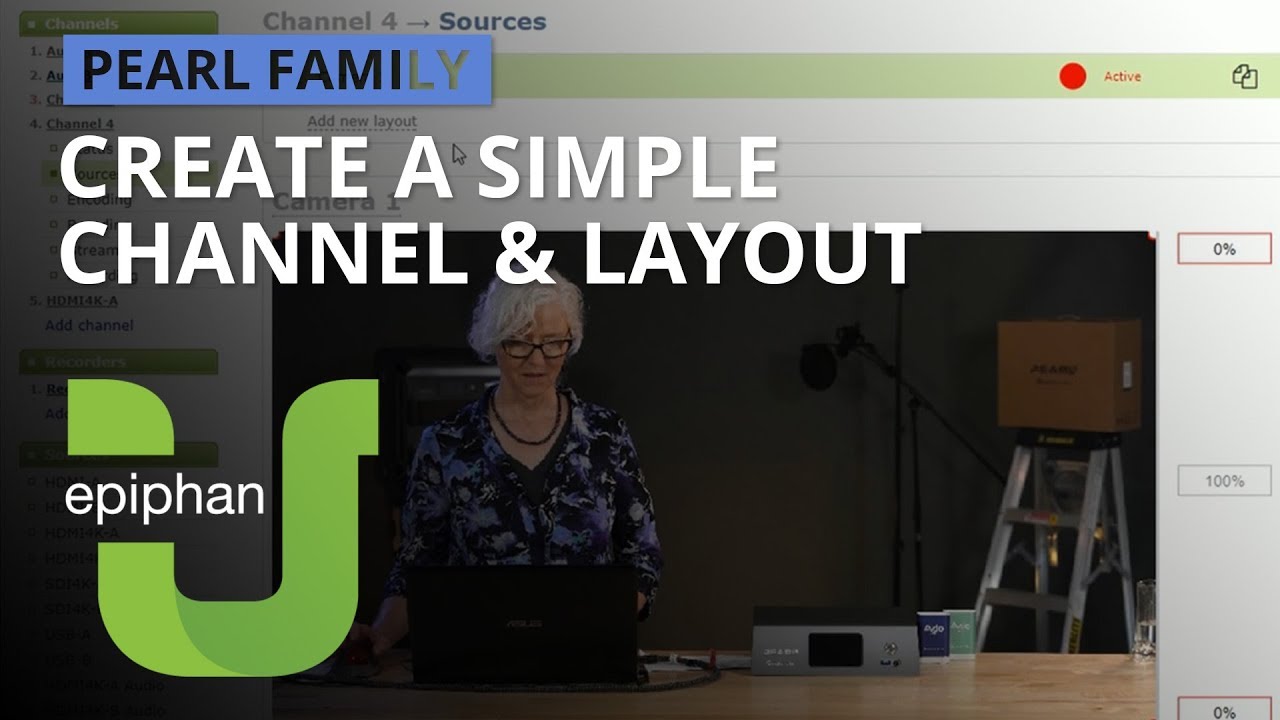
Create a simple channel & layout [Pearl family]

Create a channel with multiple layouts [Pearl family]
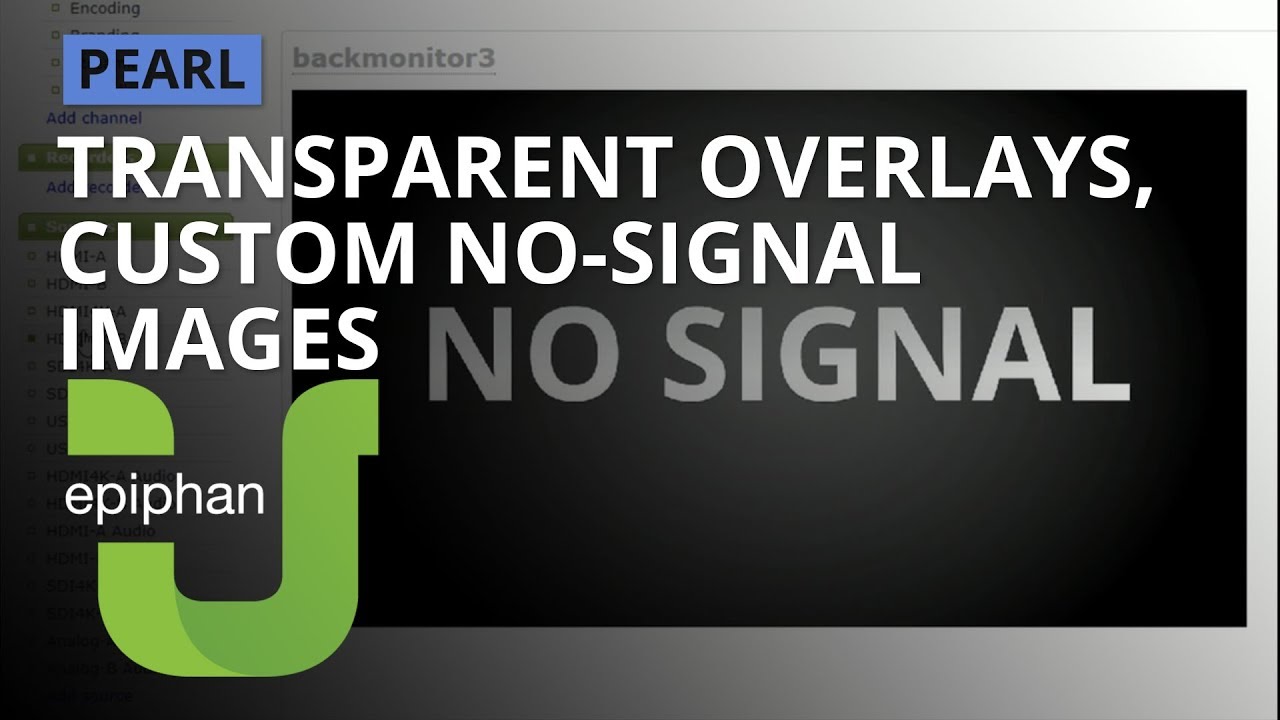
Transparent overlays and custom no-signal images [Pearl family]
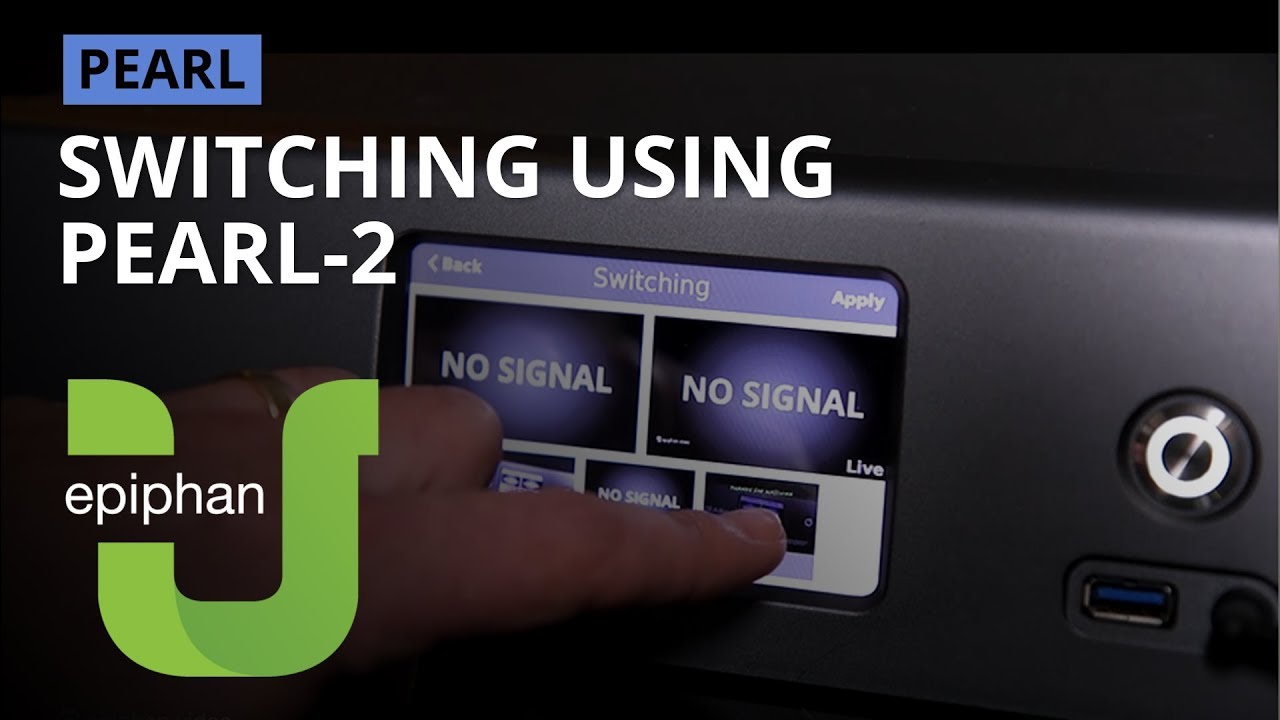
Switching layouts on Pearl [Pearl family]
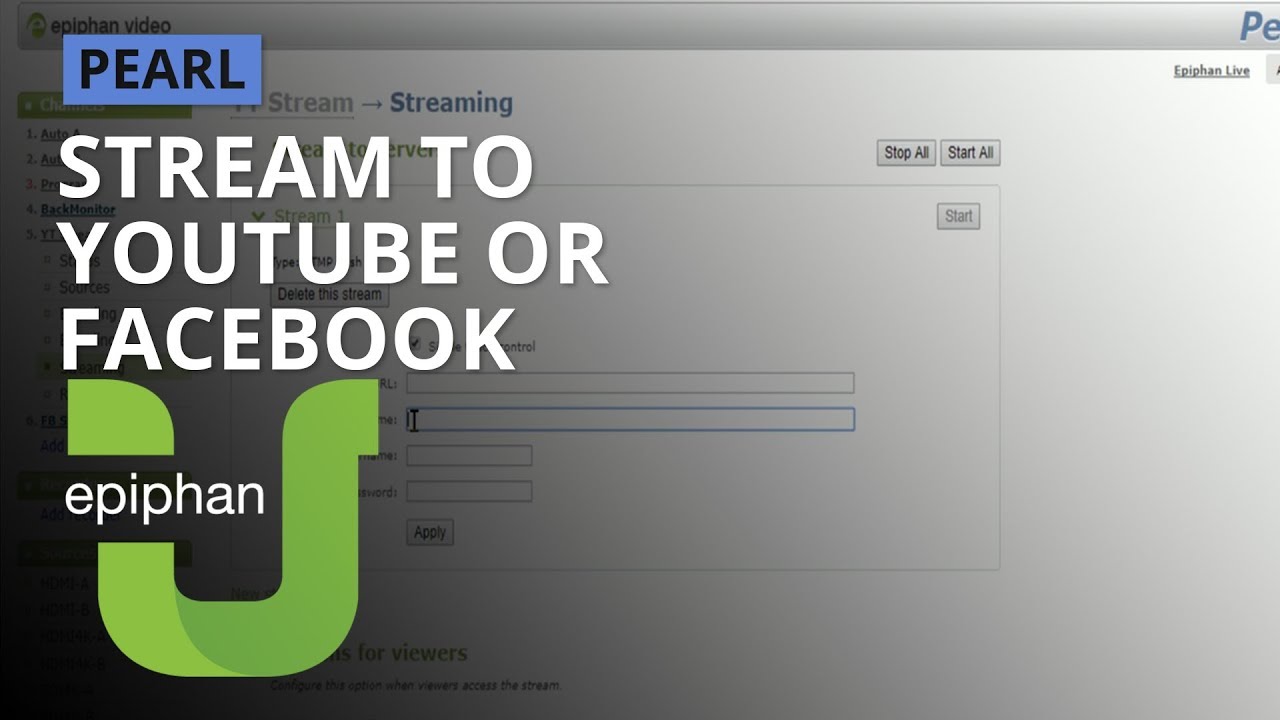
Live stream to YouTube or Facebook [Pearl family]
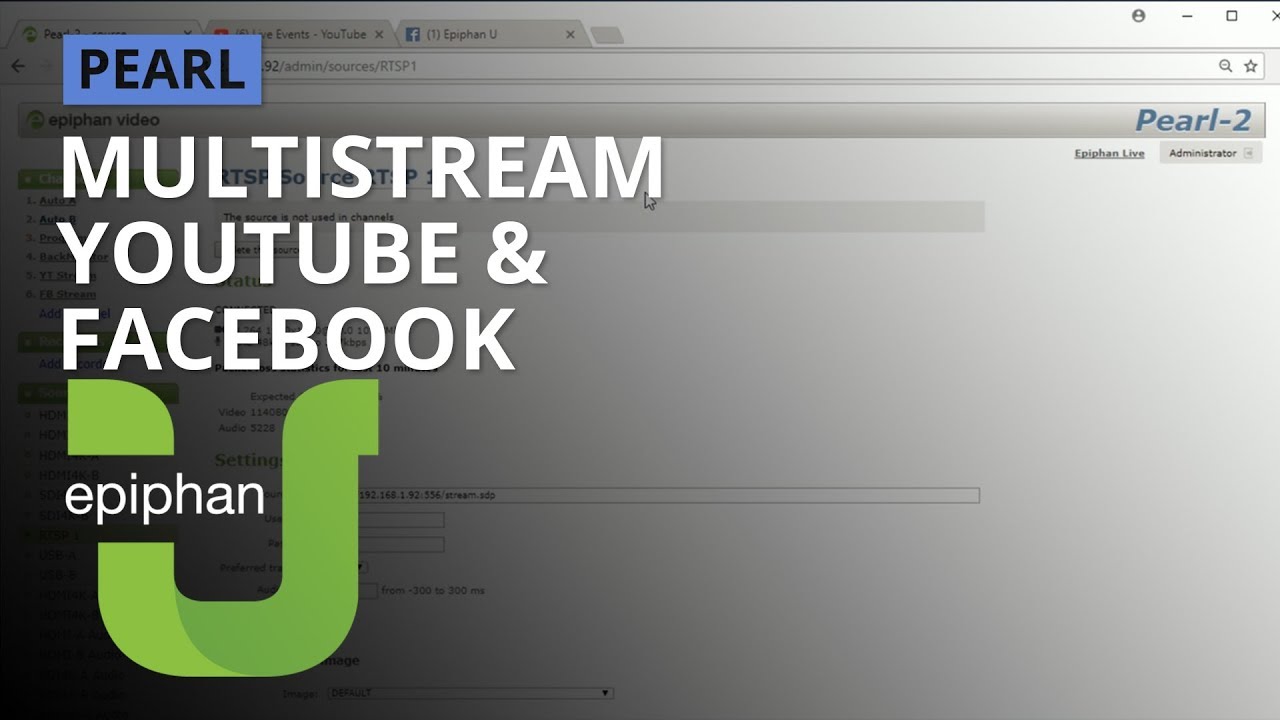
Multistream to YouTube and Facebook [Pearl family]
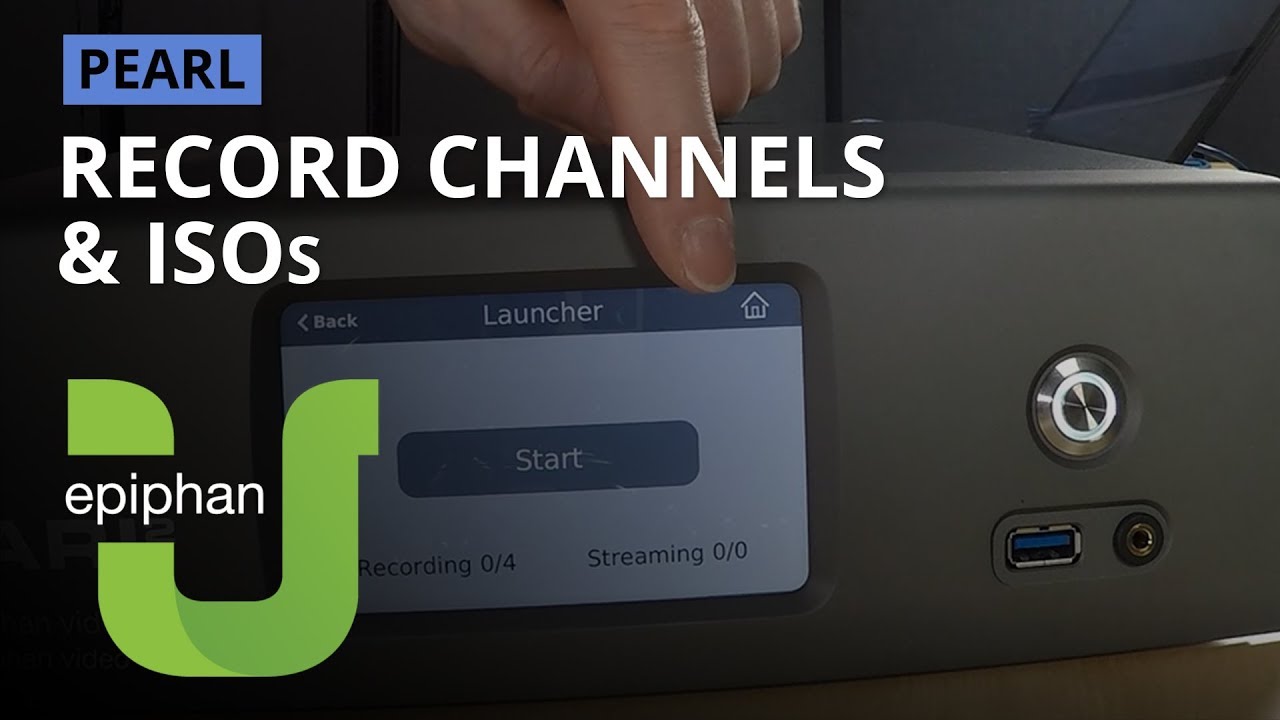
Record channels, ISOs and single touch [Pearl family]
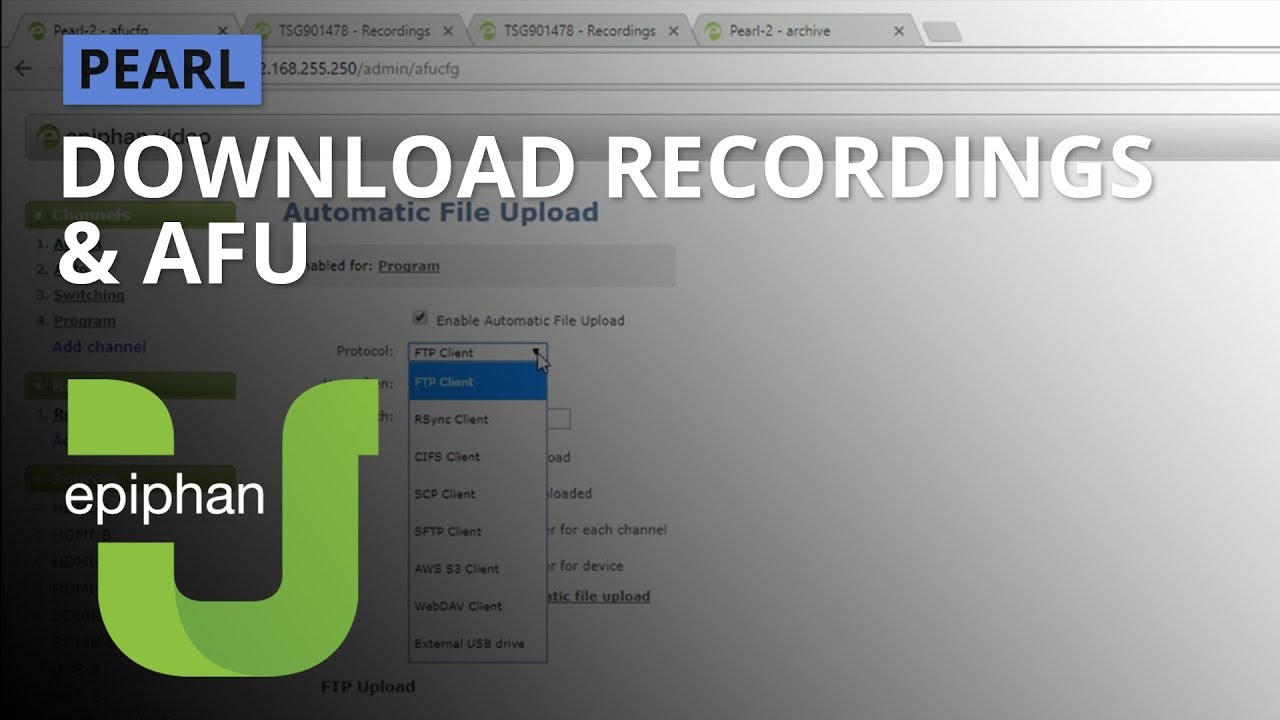
Download recordings & Automatic File Upload [Pearl family]
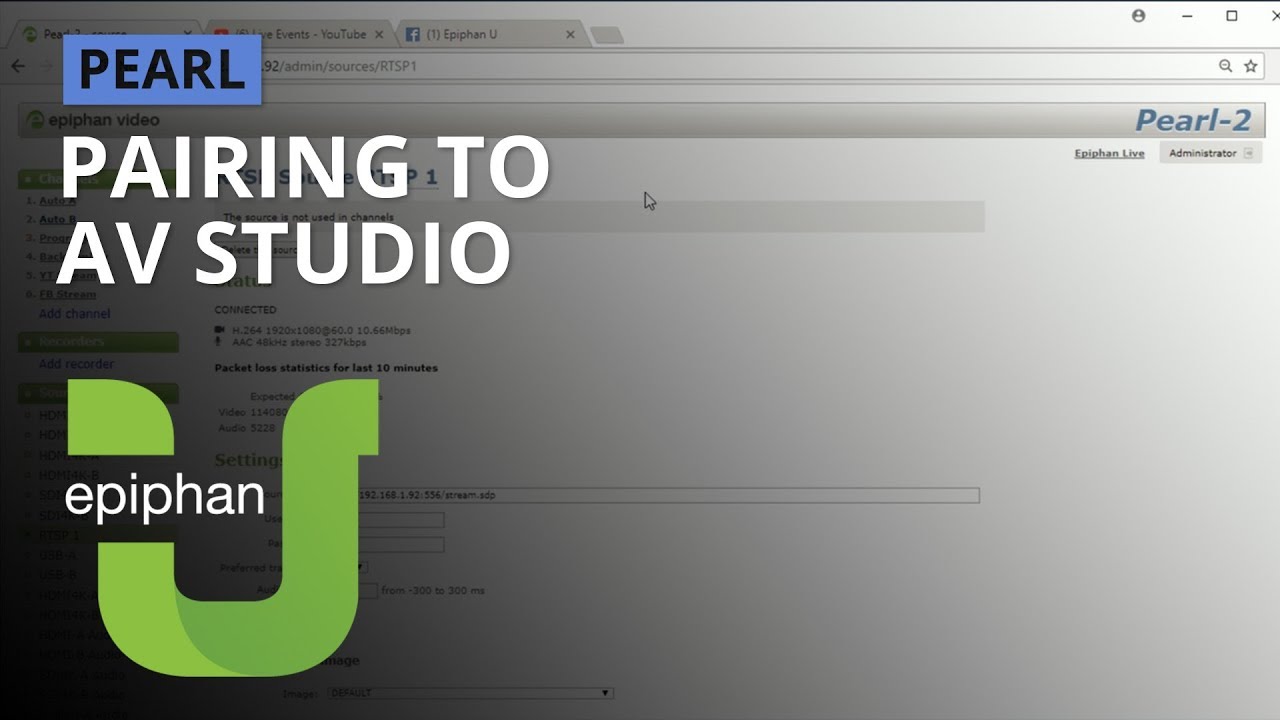
Pairing Pearl to AV Studio [Pearl family]
Protect your investment. Access service and support from the team that designs and builds the products.
Register your product to activate your warranty and access free, personalized customer support.
Submit an RMA for purchases from Epiphan. For others, contact your authorized dealer.